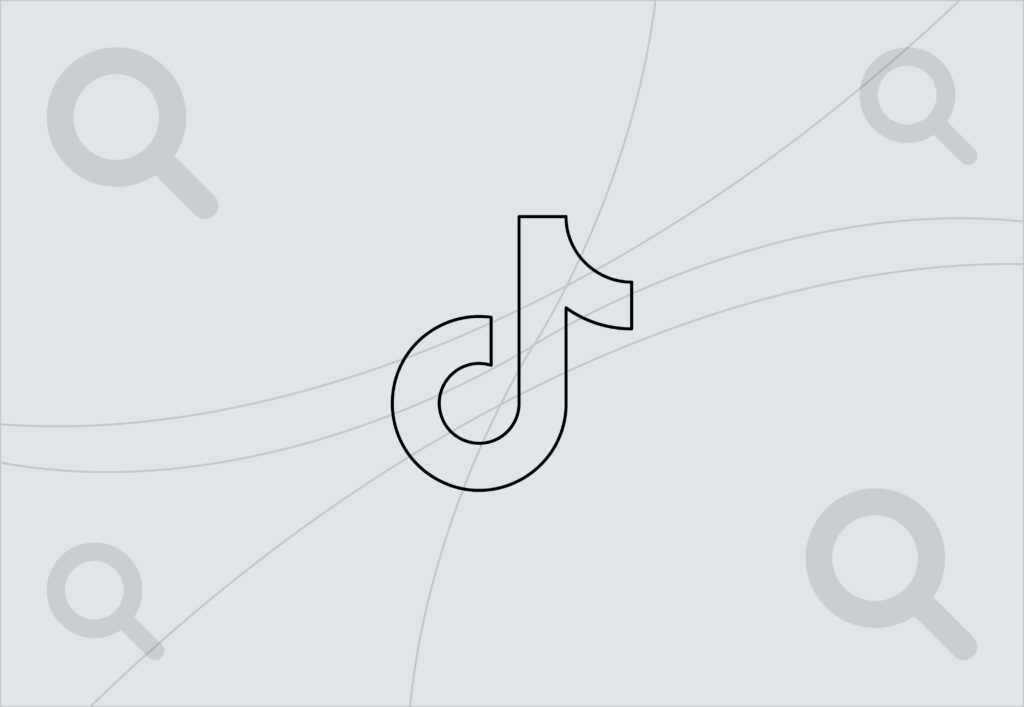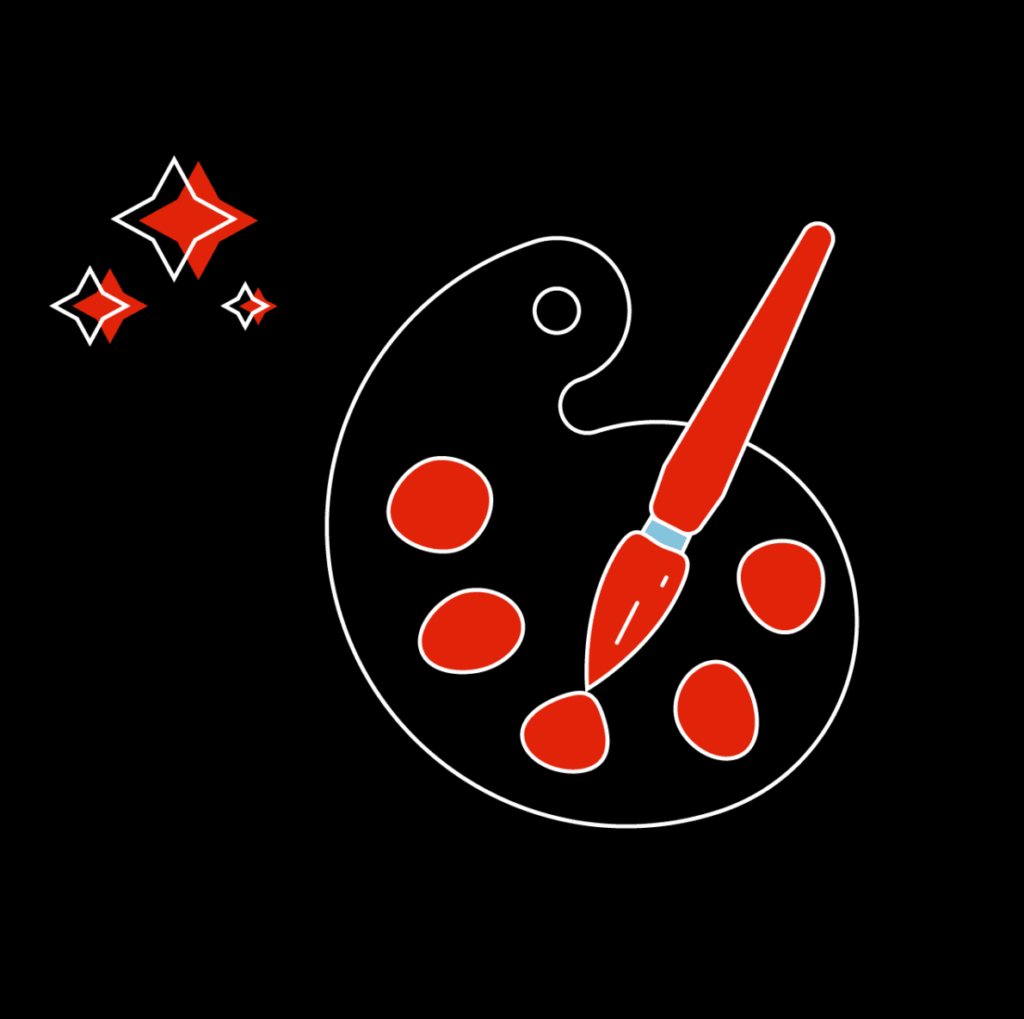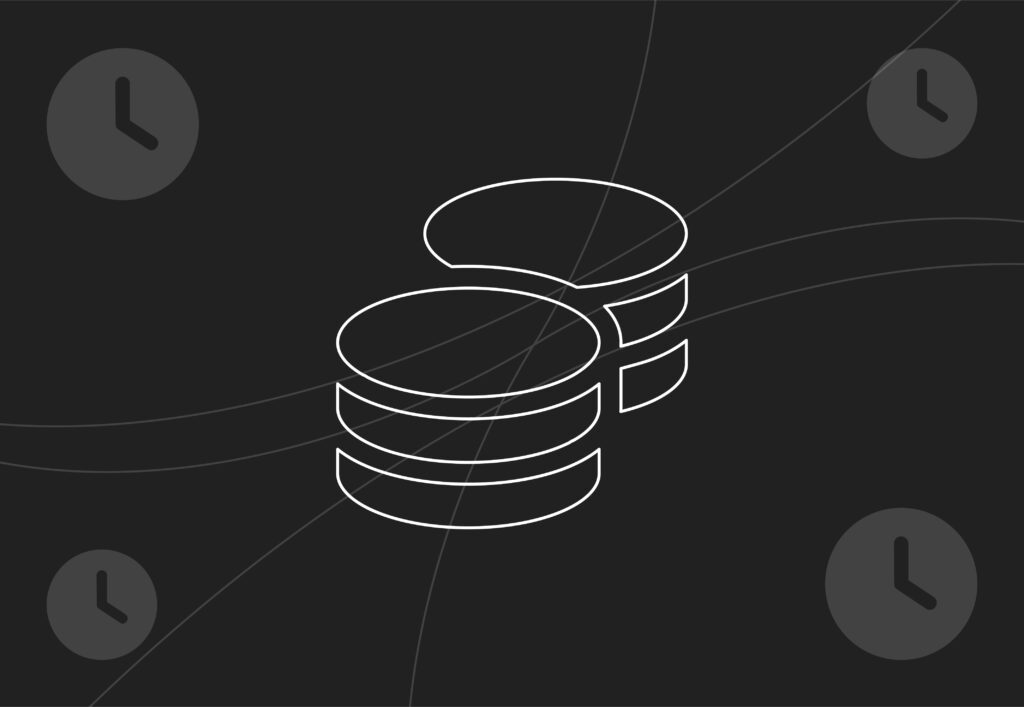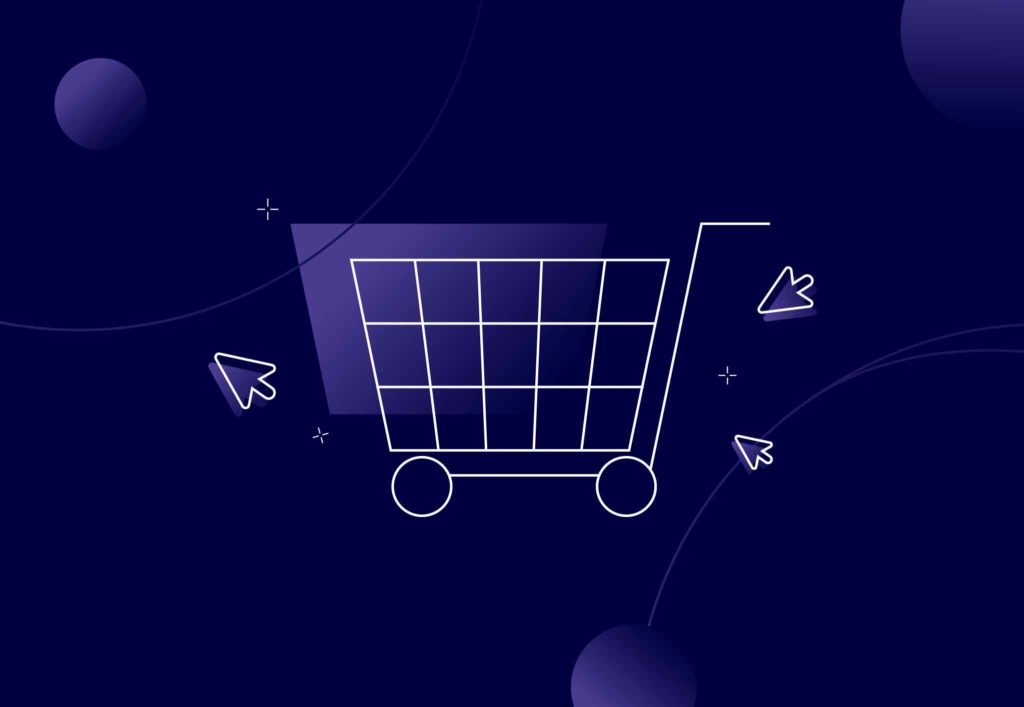
Google Shopping Feed Optimisation in 2023 – The Basics & Advanced Tips for Performance
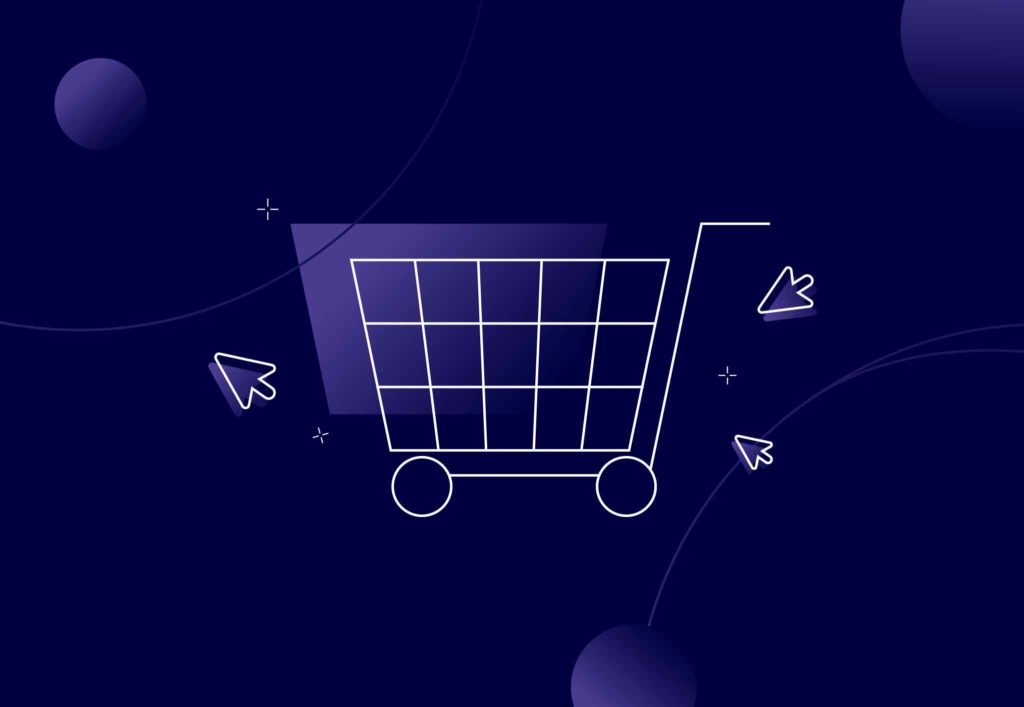
The path to unlocking performance via Google Shopping Feed Optimisation in 2023 is best approached with an already-strong understanding of PPC & Google Ads. While this article will be useful for newcomers to Google Shopping, it’s best if you’re already familiar with at least the fundamentals. This guide assumes you’ve already created a Google Merchant Center account & your products are added to a feed, with products approved and ready to serve users.
So what’s the next step? Let’s cover the basics, and then look at some advanced Feed Management optimisation practices that can maximise revenue in your retail campaigns (whether they’re old school Shopping campaigns, or the new hotness, Performance Max – these advanced tips will be beneficial).
Needless to say, while this is a useful guide for getting started, it only scratches the surface in unlocking the maximum potential that Google Shopping & Performance Max can offer. To discuss your objectives & aims for dominating Google Shopping in 2023, give us a ring on 0161 327 2635, or get in touch at info@embryo.com
The Basics – Why is Shopping Feed Optimisation Important?
As you know, Google is successful because it excels at making sure users find what they’re looking for. If it did a bad job at this, users would look elsewhere. Therefore it’s in Google’s interests to reward advertisers who are good at helping Google match content to a user’s search.
Simple, right?
Like virtually every aspect of Google ranking (including on Organic channels), this prevailing fact needs to be at the forefront of your mind when considering Shopping Feed Optimisation. The more effort, care and detail you put into your Shopping Feed, the more Google gains an understanding of what your products are, and therefore Google gains confidence in matching your products to a user’s search.
The Basics – Keyword Level Shopping Feed Optimisation
If you’ve ever worked on Organic SEO meta titles and descriptions, this will instantly feel familiar to you!
Google Shopping product attributes are made up of all sorts of things – including price, material, size, weight, colour – and vitally, Title and Description.
To demonstrate let’s take an example product Title and Description, and see what it can tell us about the product.
“Womens Shirt”
“Nice shirt for women in summer, with free delivery”
Aside from the “summer” and “womens” modifier, theres virtually no information about the product, and is therefore likely to not be seen as particularly useful in Google’s eyes.
“Nice” doesn’t really tell us anything about the product – especially as it’s subjective and opinion-based. “Nice” may have some keyword volume behind it, but realistically, a product called “Nice Shirt” isn’t going to be prioritised by Google for increased visibility, because it tells the user nothing useful.
So, let’s take a look at strengthening this product in Shopping Feeds, and facilitate giving Google the information we already know, as the seller.
“Breathable Red Cotton Women’s Summer Shirt – Size: Medium – Perfect for Casual Wear”
Already we have given Google far more information to help it classify & match the product to a user’s search. What we’re aiming for here is a mix of keyword volume, granular detail, and restraint.
Keyword volume: “Red”, “Cotton”, “Women’s”, “Summer” & “Shirt” are all keywords with sizeable volume behind them, so we want to make sure these are included as early as possible in the Title text.
Granularity: Including “Breathable” increases relevance to the user, and if a user searches for a breathable shirt to stay cool in summer, both Google & the user will recognise that this is a product they should consider. Including the size in the product title, along with a keyword like “Casual” also helps.
Restraint: We don’t want to populate the title with an Amazon-style 500-character title. Google works differently, so we need to hold back from keyword stuffing! A sweet spot between 75-150 characters works best.
The Description however allows us to embellish a bit more, and lean a bit more on the keyword. We can be a bit more “stuffy”, but don’t go overboard.
“Stay cool and comfortable this summer with our red women’s cotton shirt, made from breathable fabric to keep you feeling fresh all day long. This shirt is perfect for casual wear and will add a pop of colour to your summer wardrobe. The lightweight and airy material makes it ideal for hot weather, and the relaxed fit ensures you’ll stay comfortable no matter where your day takes you. Don’t compromise on style for comfort – get the best of both worlds with this stylish & breathable red cotton women’s this summer.”
The Basics – Shopping Feed Image Selection
When importing a product feed, Google will usually favour the first image in a product carousel from the website or product page. While your page might let the user scroll through images at their leisure, it’s a different story in Search Results. Here you’re battling against other advertisers for the user’s attention, so if your default image is poor, or doesn’t stand out against other advertisers’ ads, a user is less likely to click through, even if the Title and Description match exactly what the user is searching for. We’re visual shoppers, and we like pretty pictures. Pure and simple.
Thankfully you can manually select images in feeds, so don’t settle for the white background ‘Amazon’ shot – try a lifestyle shot. Show the product being used. Give it some allure! Inspire your user to click through, and rely on your website experience to sell them on a purchase.
The Basics – Shopping Feed Attributes & Optimisation
While Title, Description and Image choice gives you a bit of creative freedom, when it comes to attributes, it’s all about ticking boxes.
Helpfully, Google provides a list of pre-defined attributes in every single Shopping Feed – it’s on you to give Google as much information as possible. Remember that prevailing attitude: Help Google understand what you’re selling, and it’ll reward you with greater visibility in Search Results.
- Availability – current stock availability of the product
- Price – the cost of the product
- Condition – the condition of the product (new, used, refurbished, etc.)
- Brand – the brand of the product
- GTIN – the global trade item number (EAN, UPC, ISBN) of the product
- MPN – the manufacturer part number of the product
- Colour
- Size – the size of the product
- Gender – the gender the product is intended for
- Age Group – the age group the product is intended for
- Product Height
- Product Length
- Product Width
- Product Weight
- Material – the material the product is made from
- Shipping weight
- Shipping – the shipping options available for the product
- Tax – the tax rate for the product
- Custom Labels – customisable attributes that can be used to categorise or group products (more on this in Advanced Tips)
Bear in mind you don’t need to fill in all of these details, as not all products are defined by all attributes. Prioritising GTIN and MPN can be greatly beneficial, as Google will be able to identify exactly what you’re selling, but not every product has a GTIN or MPN, especially if they’re made to order.
Advanced Tips – Custom Labelling & Performance-Based Shopping Feed Optimisation
Here’s where you can take the fundamental work done on populating your shopping feeds and give your Google Ads campaigns a bit more strategy for e-commerce.
Some things Feed attributes DON’T include are seasonality, product performance, or your business priority for pushing certain products.
By applying custom labels, you can effectively create your own Feed attributes, and group products into custom categories for promotion via Google Ads. For example, you might apply a custom label for clearance products, which would allow you to select that custom attribute in a Google Ads product group, rather than manually selecting your products individually.
However, where it gets really exciting is using custom labels based on product performance…
If you were to select your top 10 products in Shopping feeds and apply a custom label for top performers, you could treat that as a product group in Google Ads, allowing you to prioritise your top sellers with more budget and higher bid settings.
However, you might have guessed that this approach is completely static, and would require regular updating which products have that key custom label, otherwise, you might be missing out on other potential top sellers to prioritise.
Advanced Tips – Automatic Top-Seller Priority
At Embryo, we partner with Shoptmised, which allows us to unlock even more potential with performance-based custom labels. Shoptimised allows us to define dynamic-rule conditions to determine which products get given high-performance custom labels.
Basically speaking, we use Shoptimised to automatically apply “top performer” custom labels to any product that performs above our defined parameters (for example, we can define a top performer as any product that achieves over £X revenue, and at £Y ROAS), which automatically enrols those products into our highest-budget-and-bid campaigns, ensuring that we’re always giving more budget to what works best, and making sure that products that do not fulfil those conditions are deprioritised into a lower-tier campaign.
When all is said and done, this is one aspect of ensuring high-ROAS retail performance with Google Ads. You can browse our blogs on Performance Max to get an understanding of other important factors, and if you’d like to discuss your retail goals with us, contact us at info@embryo.com, or call 0161 327 2635.