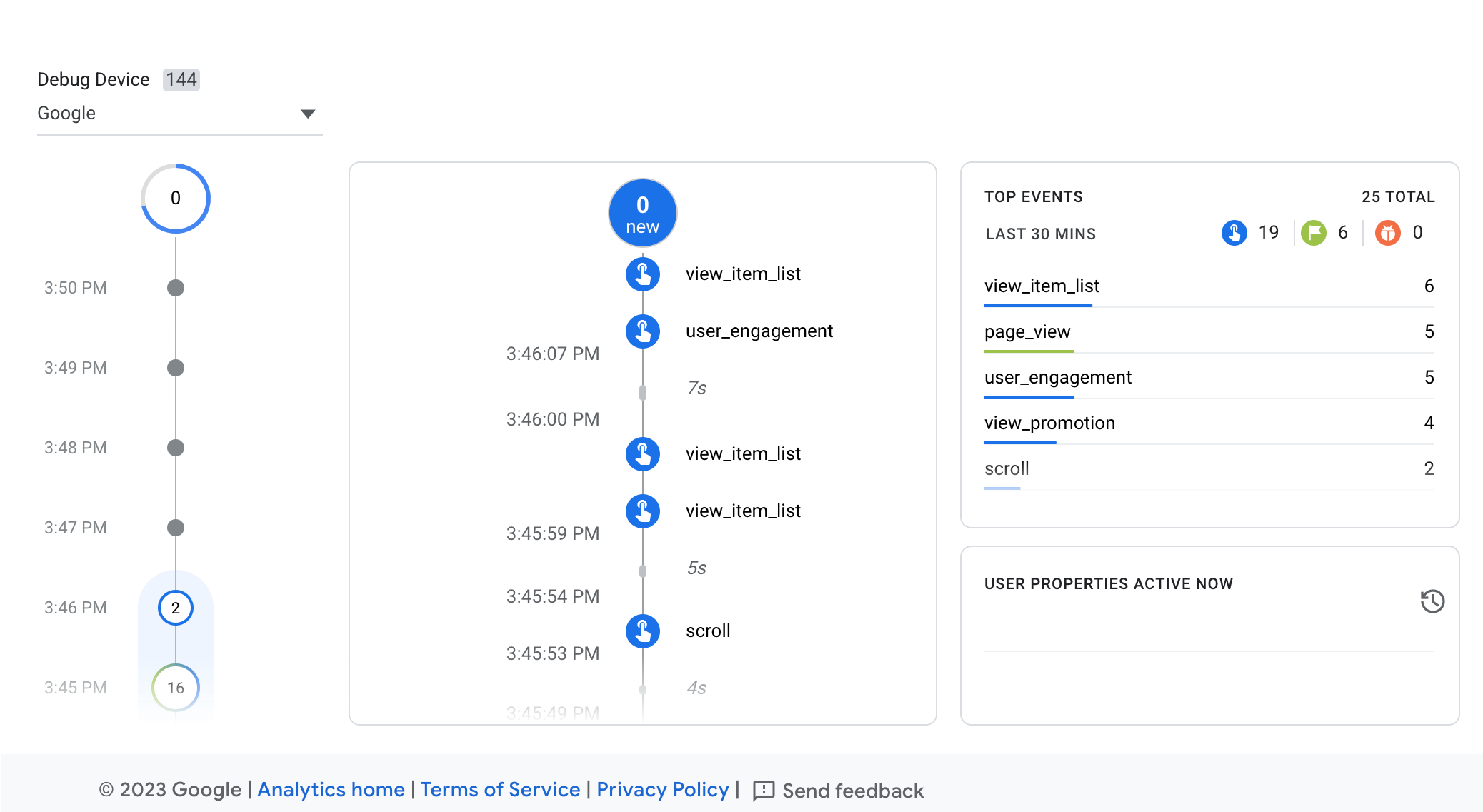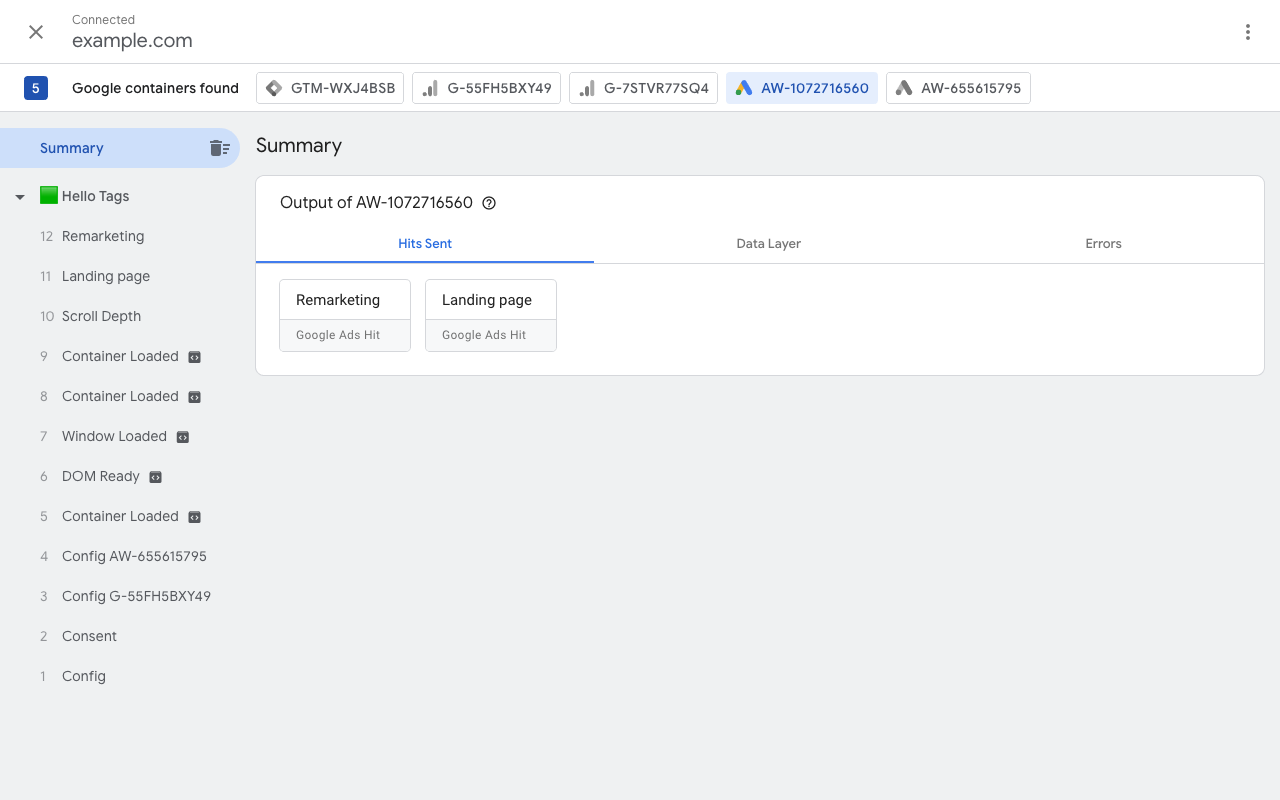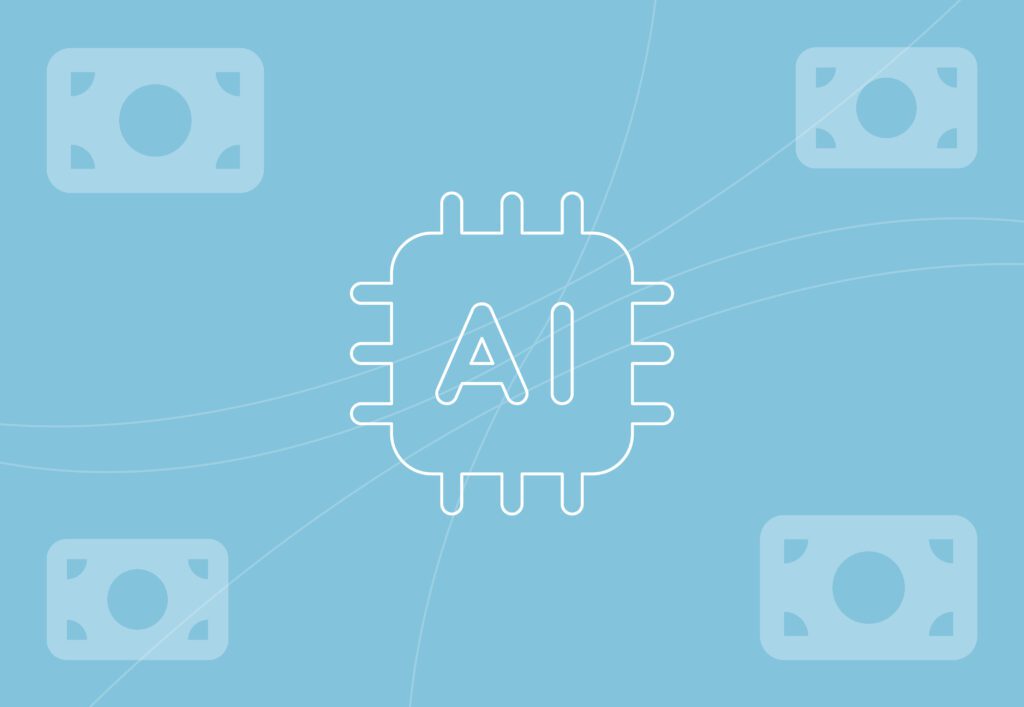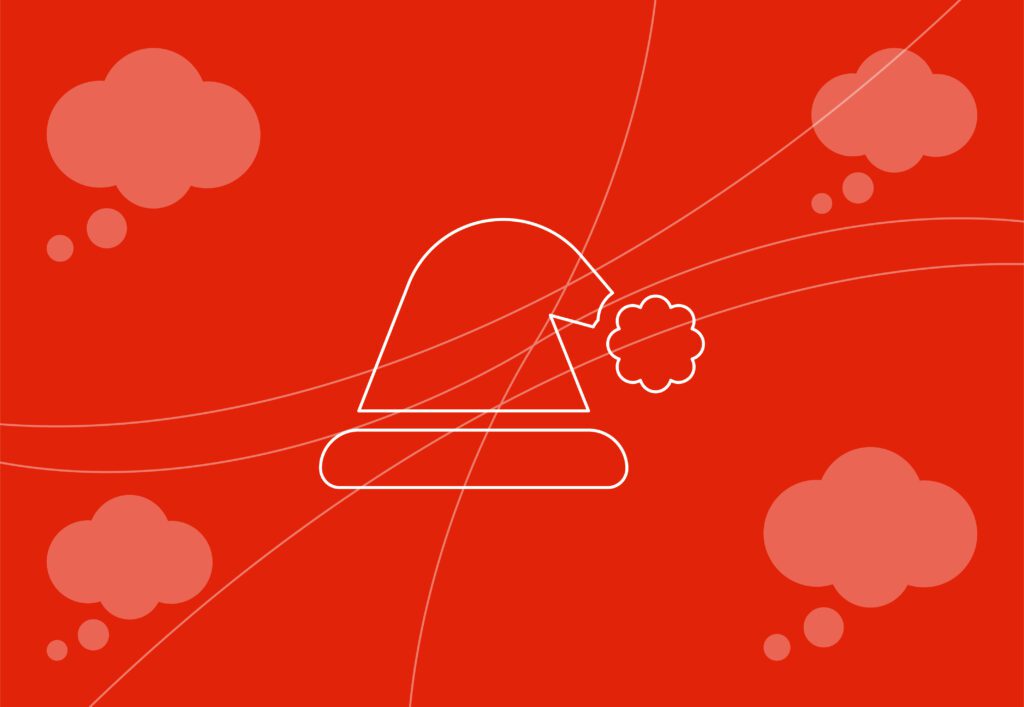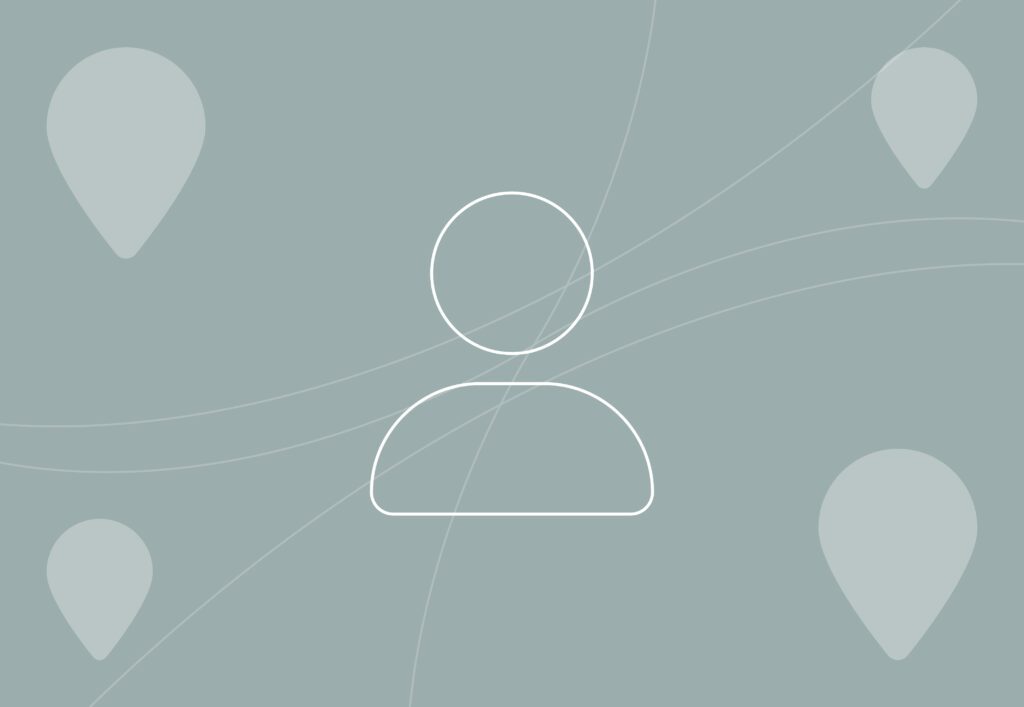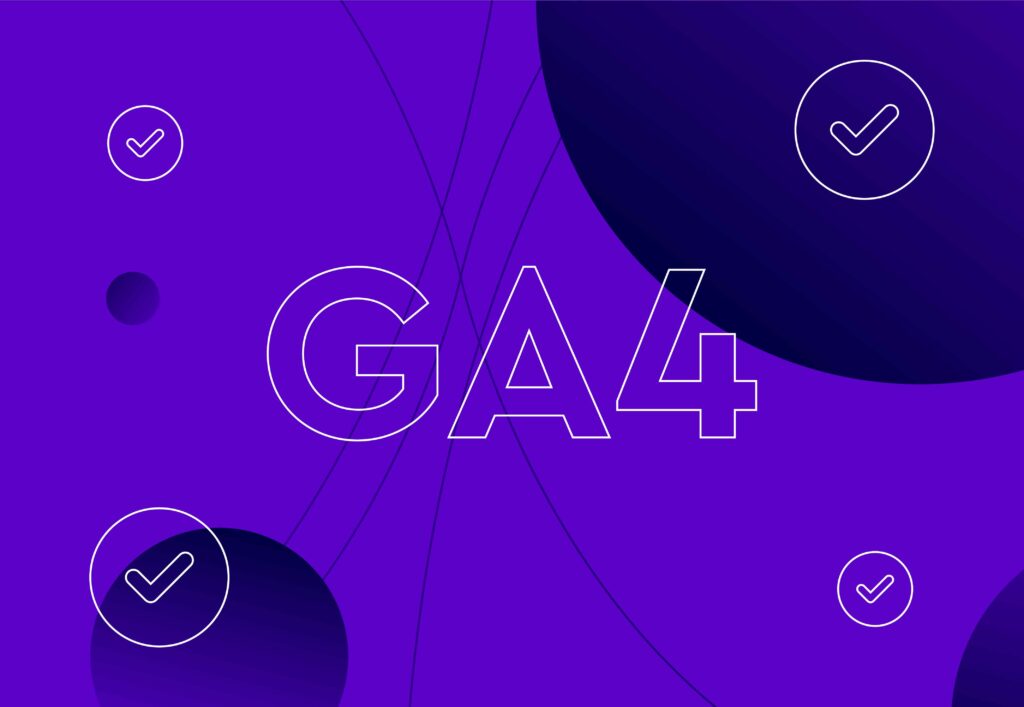
How to fix unassigned traffic in GA4
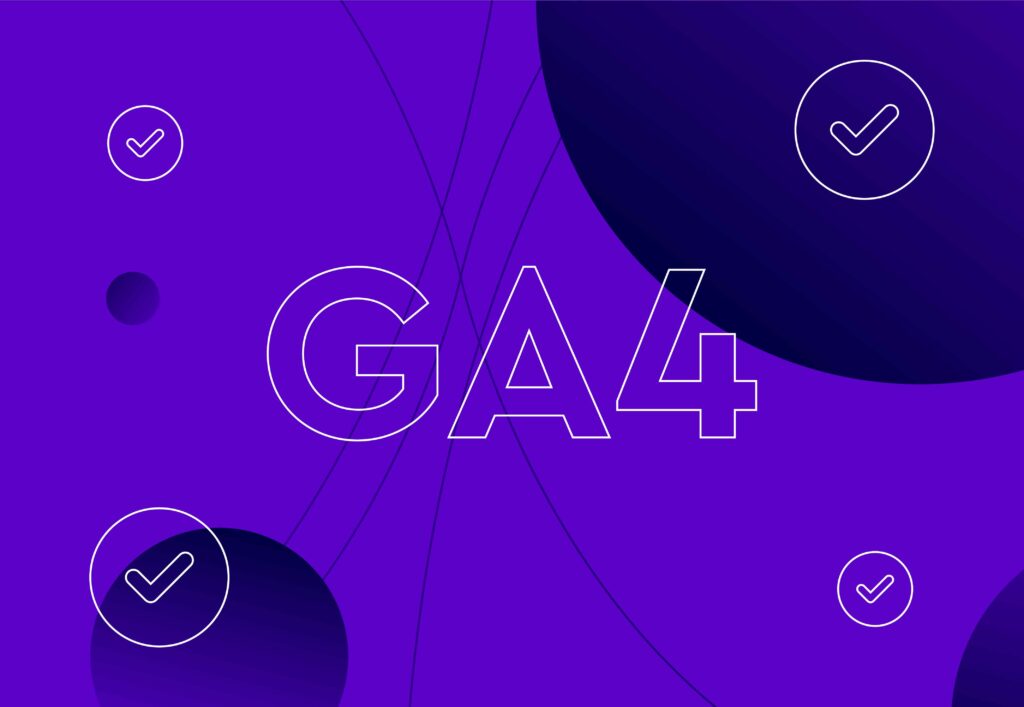
If you see unassigned traffic in your GA4 reports, this is typically caused by traffic that doesn’t fit into Google’s standard default channel groupings. Fixing it will require auditing a few common culprits which we’ll share below.
Unassigned traffic in your reporting means you won’t see the full impact of your marketing efforts because you can’t reliably report on how your organic and paid campaigns perform, especially those that impact other channels.
It also isn’t unusual for there to be a delay in Google processing GA4 data so if you’re seeing unassigned traffic for the last couple of days, it may still be processing and will fix itself. The fixes noted below are better used when you’re seeing consistent issues with unassigned traffic over a long period.
Two common causes of unassigned traffic?
The most common causes of unassigned traffic in GA4 are incorrect UTM parameters that don’t align with Google’s default channel grouping, event configuration errors, and external factors which you can’t necessarily control.
1. Incorrect UTM Tagging
If your UTMs are incorrect on external traffic, they will be incorrect within GA4, as your UTMs will override other traffic source signals. It is very important to ensure your utm_source, utm_medium, and utm_campaign are correct at a base level. Where possible, align your UTMs to Google’s rule-based definitions in default channel groupings.
If this isn’t possible, and sometimes it isn’t because of third-party platform restrictions or internally you’ve been using the same UTMs in your CRM for many years and a change would impact your internal reporting, you can create a custom channel group and set that as the default in GA4.
A common UTM issue we find is when clients use Klaviyo for email marketing. Their UTMs don’t tend to align with what GA4 expects to see because they use different values for source and medium. This causes traffic driven by Klaviyo to drop into unassigned rather than email. Setting up a new default channel group will reassign that traffic to the right channels.
Auditing your UTMs is the first step to understanding where unassigned traffic could be coming from. To do this:
- Open your Traffic Acquisition report in GA4
- In the table next to Session Primary Default Channel Group you will see a + symbol, click that and select Traffic Source, then select Session Source/Medium.
- This will update the table with your source and medium data.
- In the search box, search for unassigned, and you’ll then see the source/medium for any unassigned traffic.
- Here you’ll be able to audit whether UTMs are being incorrectly attributed.
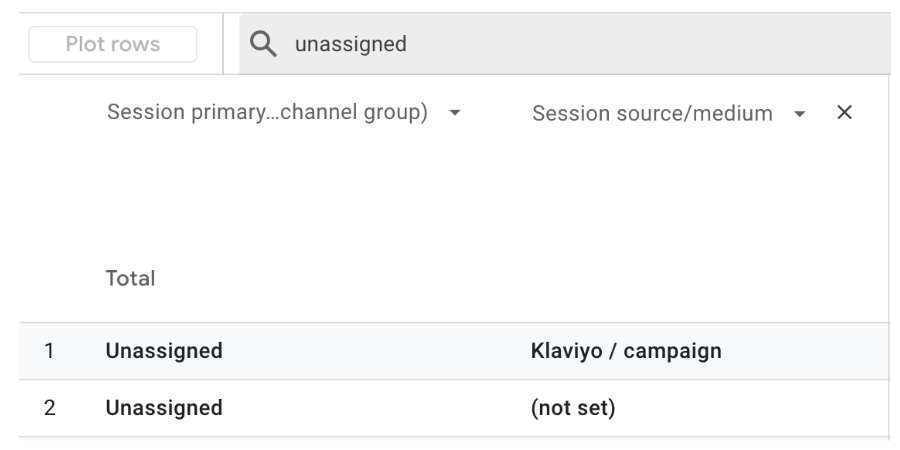
Once audited, you’ll need to choose whether to update your UTMs in other platforms, which is the preferable option, or create a new default channel group for your GA4 property which takes into account the wrong UTMs.
We also recommend manually auditing your third-party platforms to ensure that you’re including UTMs at all.
2. Incorrect event configurations
Whilst less common than issues with UTM structures, it’s not uncommon for unassigned traffic to be caused by incorrect event configuration. For Google to process website data accurately, the order of your events must be structured in a way that they understand.

- image: https://support.google.com/analytics/answer/7201382?hl=en
When a session starts on your website, it’s important that the session_start event fires before anything else. It’s this event that allows GA4 to understand a new session has started and to pull the data it needs to correctly attribute the session to the correct channels.
To see if you have event configuration issues, use the Google Tag Manager preview mode or the GA4 event debug view to monitor how a visit to your website is processed. This will allow you to not only see when the event fires, but also the parameters that come with it, including the source and medium.

- image: Google Chrome Web Store Tag Assistant
Is there anything else that could cause unassigned traffic in GA4?
More issues can cause unassigned traffic in GA4 and whilst they’re more uncommon, they are more complex to accurately diagnose, so we recommend hiring a dedicated GA4 specialist to help. Our team of analytics experts could help you understand if there are potential issues with:
- Ad-blockers stripping traffic source data.
- Redirects stripping UTM parameters.
- Cross-domain tracking setup errors.
- Measurement protocol setup errors.
- Data processing delays.
- Whether the traffic is genuine or bot traffic.
- Server-side tag configuration errors.
- Incorrect User-ID setups.
- Consent banner misconfigurations.
Working through these to eliminate causes will help get to the bottom of where the unassigned traffic issues are coming from.