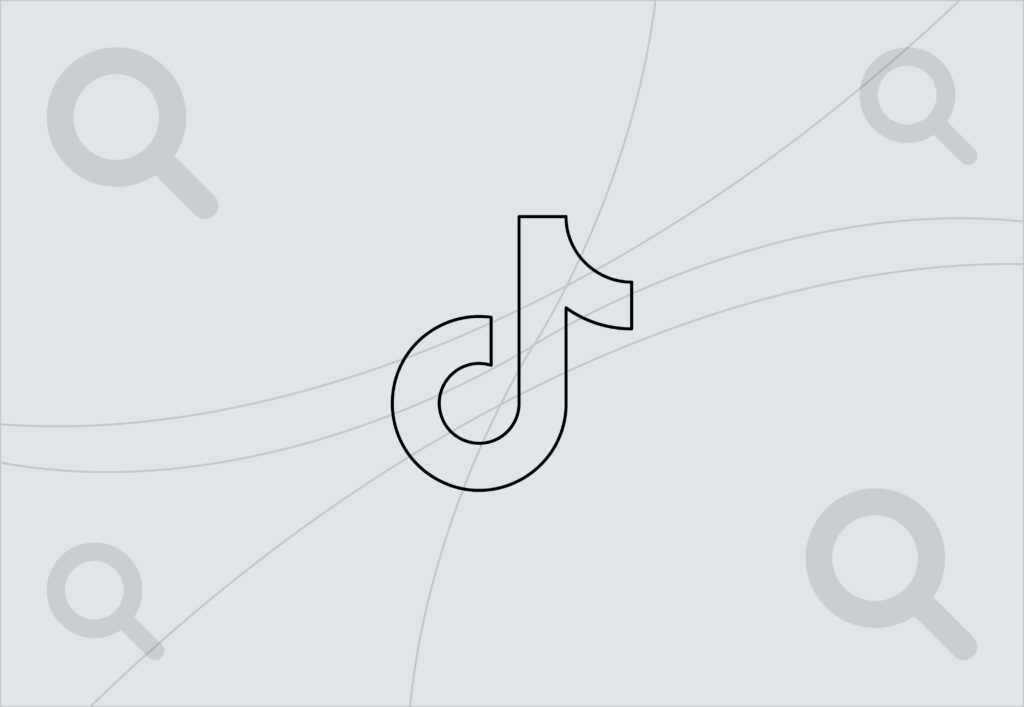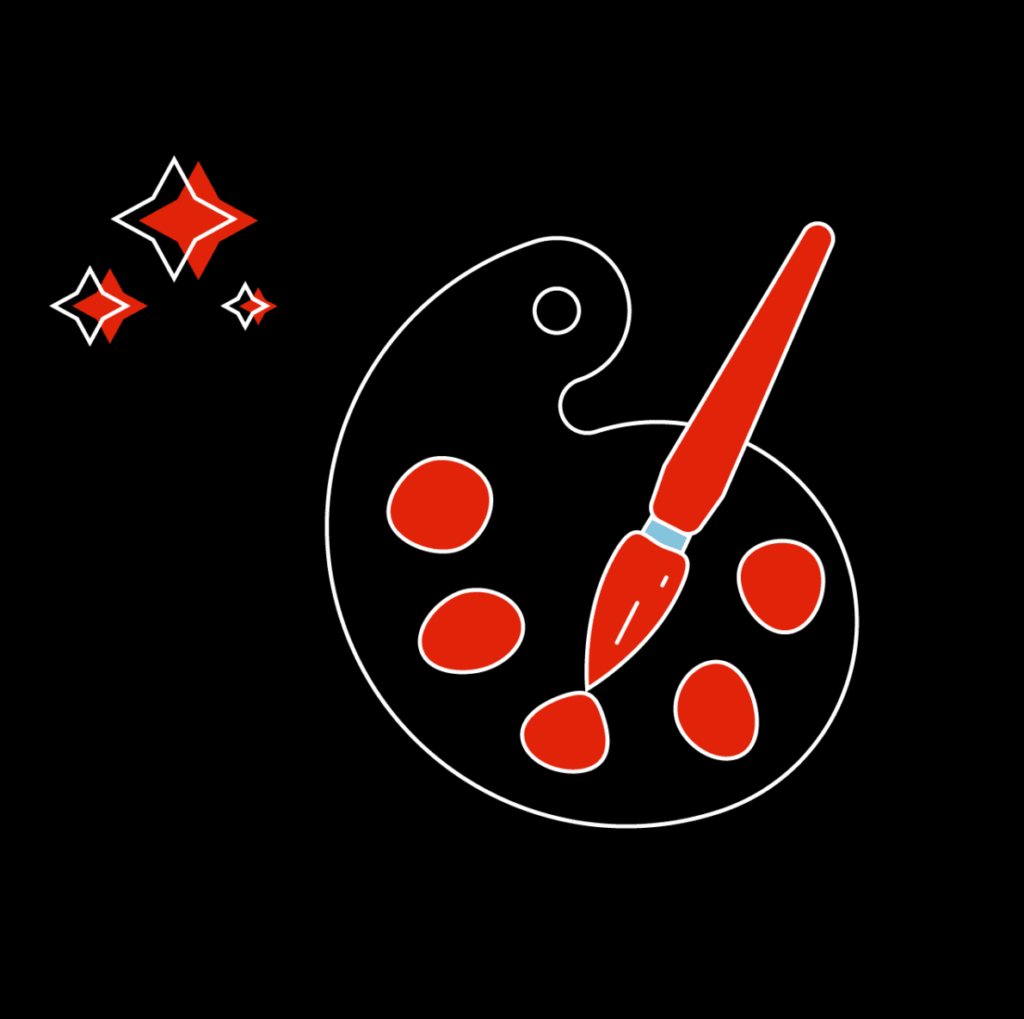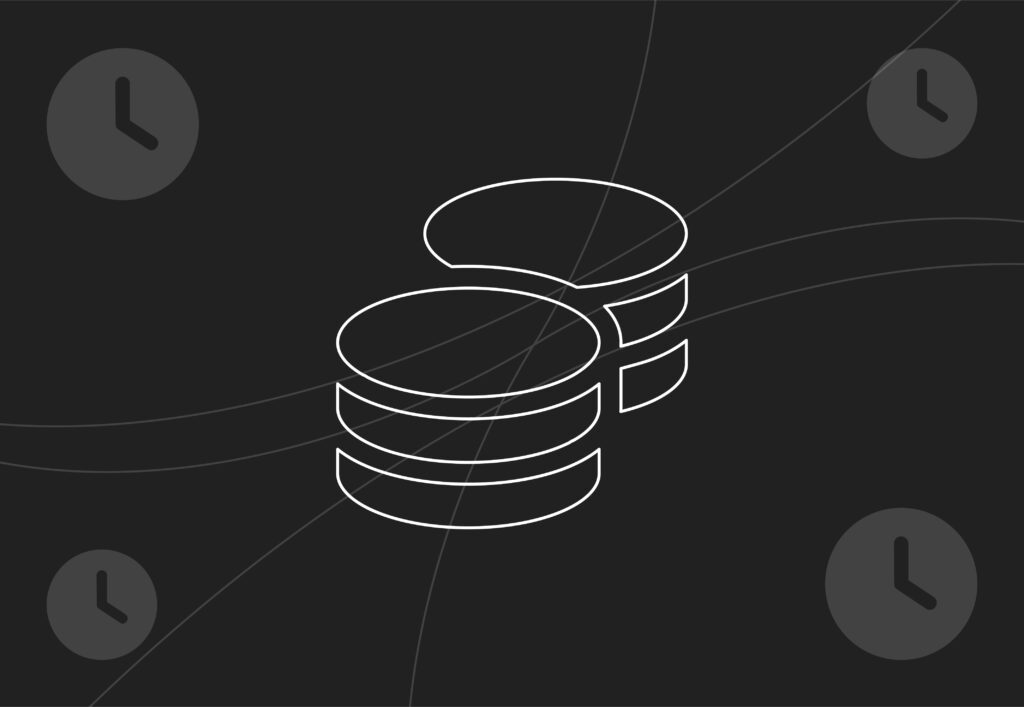A dummies guide to website migration

There are some words that even the most “techie” types in a marketing agency will recoil at, start sweating, and pretend they haven’t heard you. One of those is ‘Migration’.
Whatever your role is, you may at some point become responsible for moving a website over from one server to another. If you are furiously reading this blog because that duty has come to you, on behalf of all of us, I salute you. You can do this.
Two and a half years ago, on my second day on the job, I was told that I needed to transfer a client website onto our server and that it was ‘easy’ and ‘you’ll be fine’. Well, it wasn’t easy, and I wasn’t fine, BUT I did do it.
So, this blog will tell you everything you need to know, and what you need to do.
If you need support with your website design or development then get in touch. Our team are ready to help.
6 key questions to ask yourself when migrating a website
1. Are you just migrating the website files OR are you also transferring the domain?
Firstly, you need to answer a few questions and find the people who can answer them – this isn’t always as straightforward as it may appear!
Your website files are hosted on a server. This is usually what people mean when they say you need to migrate a website.
Then you also have a website domain (ours is embryo.com) which points to that server. If you are just switching servers, but keeping the domain where it is, then you are just doing a website migration. But, if you’re migrating the domain too, you will need to take some further steps than in a straightforward migration. These will be detailed later in the blog.
2. Where is the DNS of the domain managed?
DNS stands for Domain Name System, and (very simply) these are the records that provide information about what is associated with a domain.
For example, you can go to https://whatsmydns.net and look at all of the information that is associated with your domain.
This includes the A record which points to the IP address of the server that your site is hosted on, the MX records which show where your emails that are associated with your domain (such as c.fallon@embryo.com) are hosted, and your NS records which show which Named Servers your domain is on, which is usually a good indication of where your domain is registered (but, annoyingly, despite the name, not necessarily an indication of where your website server is). Told you migrations were fun!
You will need to log into the panel where your/ your client’s domain is managed in order to update the details for your migration.
The best place to start is where you bought your domain in the first place. Common places for domains to be managed (or registered) are;
If you can’t remember, go to whois.com/whois/ and enter your domain name. It might provide some useful information to help you find out where it is located.
If you are organising the migration on behalf of a client, often there can be an IT company or a previous agency who manage the domain, so they are also a good place to start your investigations. They may not want to grant you login details to the domain, but they would be able to make the changes that you need them to make, so you can prepare them that there will be a website migration and, therefore, a DNS update required imminently.
3. How big is the site and does it need a dedicated server?
Make sure the website isn’t enormous. If the website is massive (say 5GB) and you’re adding it to a shared server, it’s likely to not perform as well, and also could impact other sites if you’re on a shared server. Site speed is very important people, trust us, we are an SEO agency! It would be best to put them on a Dedicated Server instead.
4. When is the best time for the website to go down?
There are always times where website traffic will be lower, and these vary from business to business. For example, if you’re migrating a website for a B2B business, it’s likely to be busiest 9am-5pm during the week, but a cafe website might be quietest on a Monday or Tuesday morning. You can check on Google Analytics for the data for your website.
5. Are there any emails hosted on the server that you are moving away from?
Hopefully, for you, the answer to this is a NO because email migrations are complicated and messy, and email is so important that a mistake can leave a business in a nightmare situation. If the answer is YES, you’ll need to migrate the emails over to another platform before you complete the website migration.
6. Has the client been made aware their website will go down?
Changing a domain to point from one server to another server can cause the website to go down whilst the domain propagates to the new IP address. This propagation process can take up to 48 hours, so all of the relevant people need to be informed about the potential of this happening. This is why you need to choose the best time for the website to go down appropriately.
The website migration process

Now you’ve got all the information required, the order in which you need to do things is very important and also widely misunderstood. There are a few different ways of doing things, but this is my method;
- A developer should set up the website on the new server. We use Plesk (as opposed to CPANEL) for our servers, which means that we can see a preview of the website on a preview link, and ensure that everything is set up correctly.
- Once the developer is happy that the site is set up correctly on the new server, log into the domain panel to update the DNS.
- Change the A records to point to the IP address of the new server, and update any records of the old IP address to the new one. There is usually an A record for the www. and non-www versions of your domain, so both need to be updated.
- Wait for the site to propagate. You can check on https://whatsmydns.net to see how it’s going. Once the A records show the IP address of your new server all over the world, the website is propagated.
- Test!! There are many things that can go wrong during a site migration. A common one is that your new server might block your contact forms on your website coming through to your emails (fix by adding an SMTP plugin), or your eCommerce functionality will stop working. It’s important to test every single part of your site, any subdomains, any downloadables, and make sure that everything is working as it should.
- Make sure your emails are working. You may need to add in some MX records. But the less said about emails, the better.
- Breathe, it’s over. You’re done. Unless…
Domain migration
As I mentioned earlier, if you also need to move your domain to a new registrar, your work is not done yet. Once you’ve moved the website and everything has propagated properly, it’s time to move your domain. You could also do this before migrating the site, but personally, I prefer to move the domain after the site transfer has all gone smoothly.
Of course, migrations being the pain in the butt that they are, there are different procedures for different types of domains.
‘.co.uk’ domain transfer
These are the simpler of the two transfers. You will first need to request the transfer from the login panel of the place you are wanting to move TO. So, let’s say I want to move a domain from GoDaddy to 123-reg. I will log in to the 123-reg panel and type in the domain I want to transfer to my account. It will tell me that the domain is already registered but that I can “Transfer my domain”.
It is usually free to transfer a .co.uk domain from one account to another, but you may actually have to go through the process of purchasing it, even though the cost is £0.00. You’ve now submitted your domain transfer request.
Then the current domain registrar will need to update the IPS tag to the IPS tag of the new registrar. You/ the domain owner may be able to do this from their login panel, or you may have to contact the customer services and ask them to do this for you. The IPS tag is unique to the company that you are transferring to, for example the IPS tag of 123reg is 123-REG, GoDaddy’s is GODADDY.
Once the IPS tag has been updated, it can take up to 24 hours for the domain to appear in the new account, where you will be able to manage the DNS for the domain from now on.
‘.com’ domain transfer
.com transfers are a bit more complicated. The first part of the process is the same as the .co.uk transfer, so log into the account that you are wanting to transfer the domain to, and request the domain transfer. Normally you have to pay for a .com domain to be transferred, usually around £11.99 + VAT. Be sure to ask the bill payers permission… here’s looking at you Cicely Ward.
You may also have to remove the transfer lock that may be on the domain, and you can either ask the customer services at your current registrar to do this, or you may be able to do this from your login panel.
This will trigger an email to be sent to the current registrar which contains an Auth-code or EPP code (both names are used, and mean the same thing). You need to give this code to the new registrar in order for the domain transfer to be completed. Again, depending on the company, this might be added via your login panel or may have to be provided over the phone to customer services.
This might sound relatively simple, but it starts to get complicated when the lock on the domain takes 60 days to be removed, or when you have no idea where the EPP code email will go because you don’t know who bought the domain. But, I’m sure you will get there eventually.
So, now you’ve successfully migrated a website and completed a domain transfer. You look 7 years older, and you’ve stress eaten 43 cupcakes. But you did it. Now you’re an expert and you’ll be the person that is responsible for every single domain and website migration your company ever do.
Looking for support with your website?
If you need support with your website, our team of experts have extensive experience designing and developing top-class websites for several clients across different industries. Get in touch and let us create the perfect website for your business.