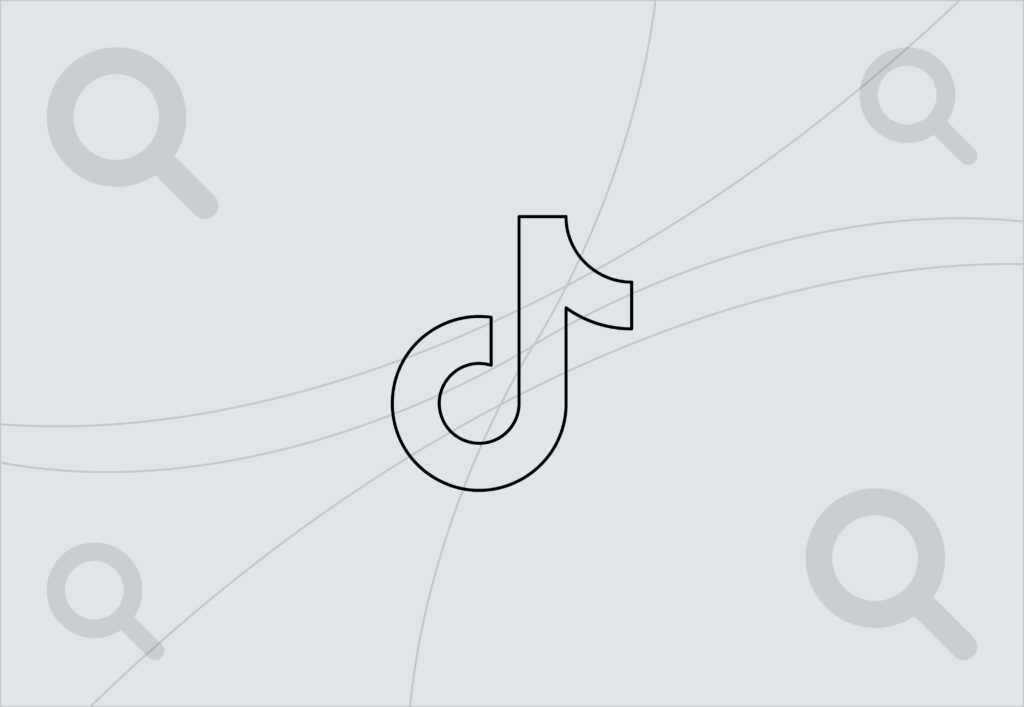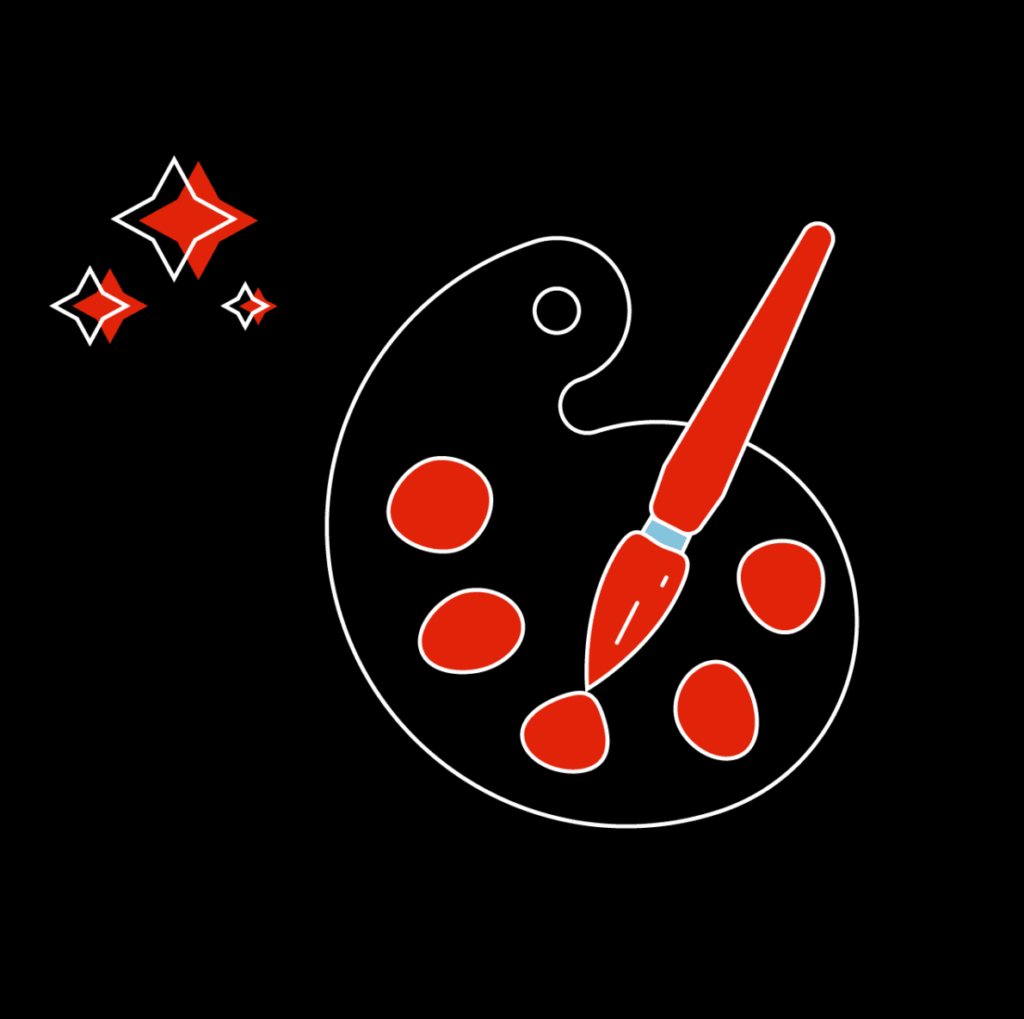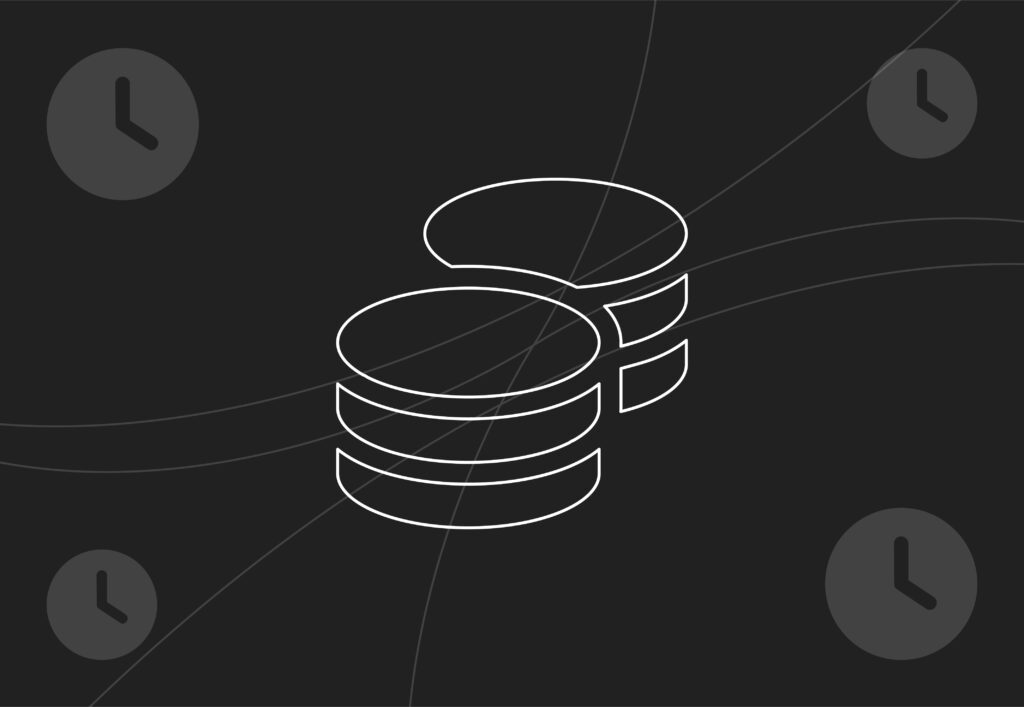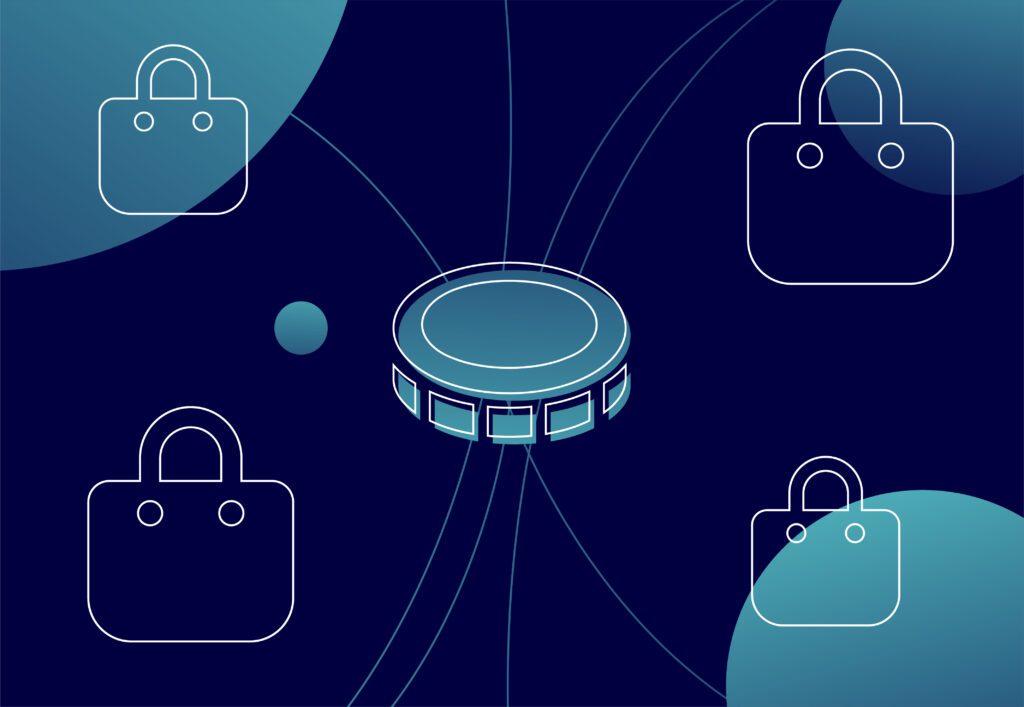
A beginner’s guide on how to sell on Google Shopping
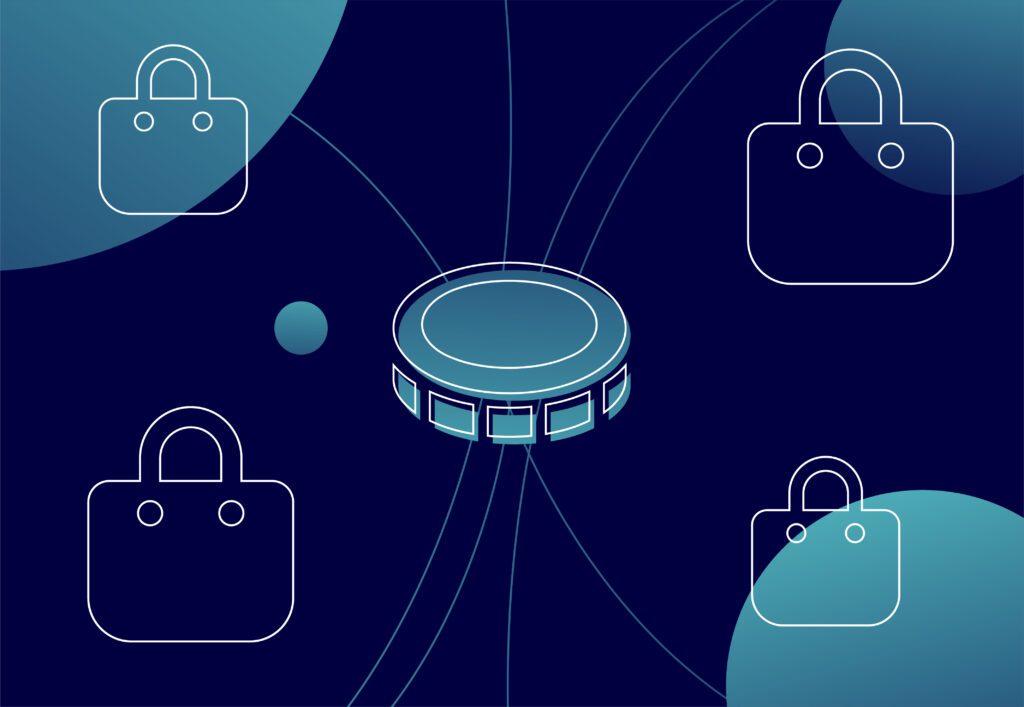
If you’re an online seller, likely your main goal is to increase sales and boost your visibility across a competitive marketplace. With 1 in 5 users starting their product searches on Google, learning how to sell on Google shopping can be a game-changer for your business.
Google Shopping is one of the world’s top marketplaces that can assist you in remaining competitive within your industry’s market. Therefore the most important question is; how do you sell on Google Shopping?
In this beginner’s guide, we’ll walk you through the process of selling on Google shopping, from setting up your Google merchant account to basic feed optimisation tips & tricks to get your listings visible in front of your target audience.
If you’re not yet convinced that Google Shopping is right for you, here are some statistics that may change your mind:
- 48% of UK users used Google shopping to research products prior to making a purchase in 2021 (source: Mintel)
- UK retailers experienced a 21% YoY increase in sales in Google shopping in 2020 (source: vertical leap)
- Google is second only to Amazon when it comes to product searches (source: godaddy)
- 49% of shoppers are introduced to new products through Google shopping (source: Google)
- 76% of retail search ad spending is derived from Google Shopping campaigns (source: smartinsights)
If you’re already sold on selling on Google Shopping and want help in scaling your business, feel free to contact our team.
What is Google Shopping?
Google Shopping is a shopping search engine on Google that allows users to search for, view and purchase products safely. Unlike text-based ads traditionally found on Google, these search results show up in the form of image ads making it easy for users to compare offers and products as well as making them visually engaging for potential customers. Shopping ads appear at the top of Google search results on the ‘shopping carousel’, often leading to higher click-through rates and conversions.
For example, let’s have a look at the search results for ‘black shirt women’.
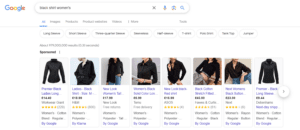
Not only does this appear at the top of the search results, you are also able to add additional details such as ‘t-shirt’ or ‘short sleeve’ to get more precise products the user is looking for.
By clicking on one of these products, you will be taken directly to the merchant’s website to complete your purchase or, if you wish, to shop further!
How To Sell On Google Shopping
Step 1: Create A Google Merchant Center Account
The first step is to set up a Google Merchant Center account, this is the beating heart of your Google Shopping where you will be able to add and manage products as well as additional tools and insights to track and aid in your product performance. It is impossible to appear on Google Shopping without Google Merchant Center, but luckily it is free to use whether you are running Google ads shopping or not, which is especially useful for appearing on Google’s organic listings.
From the dashboard, you will need to fill in information such as your store name, URL, and country of your business as well as a file to validate your site ownership. After signing up for the Google Merchant Account, you can manage all your business activities from your account from product listings to tax or shipping details.
Step 2: Set Up Your Product Feed
A product feed is a file that contains information on all the products that you want to advertise. It lays the foundation for both your Google listings and your paid ads, so it is vital that this data is correct but also to the quality that you would want a customer to see. It will need to be formatted according to Google’s specifications and updated regularly to reflect any changes within your inventory, such as new products or products you are no longer selling.
You can create your product feed in a number of ways. If you’re new to Google Merchant Center, Google recommends that you use Google Sheets, but you can also create your feed via a scheduled fetch, upload or content API. This can be manually uploaded, or you can also use a feed management tool to automate this process.
The most important factor when building your feed is to include all required data, this includes:
- ID – your product’s unique identifier, usually a SKU (stock-keeping unit)
- Title – your product name, this should match the name of your product on your website
- Description – accurately describe your product, this should also match your product description on your website
- Link – your product landing page
- Image link – the URL to an image of your product
- Availability – the product’s availability, this can be automated to reflect what is stated on your website
- Price – the product’s price, this can be automated to reflect what is stated on your website.
Some different businesses or industries will have more or less required data such as apparel will also need size, age and gender for all of their products. So make sure you include all required data for your industry.
Step 3: Set Up & Link Your Google Ads Account
While you can also take advantage of using free listings on Google Shopping (meaning there is no cost to having your products appear across the shopping carousel), you will likely be up against some competition as this allows businesses all around the world to sell their products for free. To get your product listings seen and reach a wider audience, you will need to sign up and then link your Google Ads account to your Google Merchant account.
This integration will allow you to create and manage Google Shopping and Performance Max campaigns directly from Google Ads, as well as give more insights to product performance.
If this feels complicated or you are unsure how to get this started, Speak to one of our team here at Embryo as we can help with all things Google Shopping and scaling your business through Google Ads.
Step 4: Optimising Your Feed
An important step which is often overlooked is feed optimisation. By optimising your products, you can influence Google’s algorithm to increase your product’s visibility, boosting sales and performance.
Here are some ways you can optimise your feed:
Product Titles & Descriptions
Trialling new product titles and adding in more descriptive elements such as colour, size or other dominant product features can improve what search term results you appear for. This also applies to your product description as Google crawls this to ensure your products appear for users who are looking for them!
Enhancing Product Images
Improving product imagery, such as clearer shots of the product by itself, on a model, or in an environment suitable for the product such as a mower on grass can increase the click-through rate.
Adding Optional Attributes
Adding optional attributes to your products can also aid Google’s algorithm in knowing what searches your products should appear for, such as defining its product category or product type.
Monitor Product Performance
While this can be time-consuming, monitoring your product’s performance and incorporating your ecommerce within your overall marketing goals can make a big impact on your sales! A/B testing products and adjusting your strategy depending on the results is a surefire way to improve your business growth.
Want to Scale Your Google Shopping Further?
Learning how to sell on Google Shopping offers a fantastic opportunity for online businesses to reach new potential customers and boost sales. By following the steps within this guide, you can maximise your visibility and attract more qualified traffic to your website, ultimately increasing your revenue.
While this guide can help you get started on your Google shopping journey, there are more advanced ways to improve your Google Shopping account that can further increase your revenue and scale your business. If you’d like to find out more about how we can help give your ecommerce business a boost, reach out to our team today. Want to know more about ECommerce on PPC? Keep Reading Our Resources