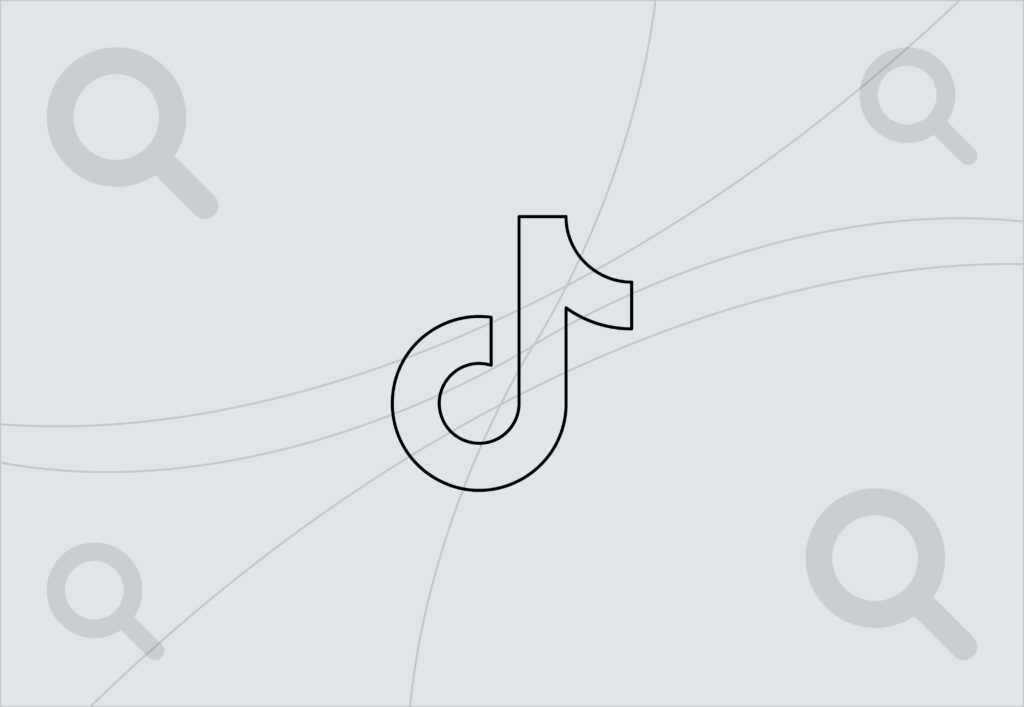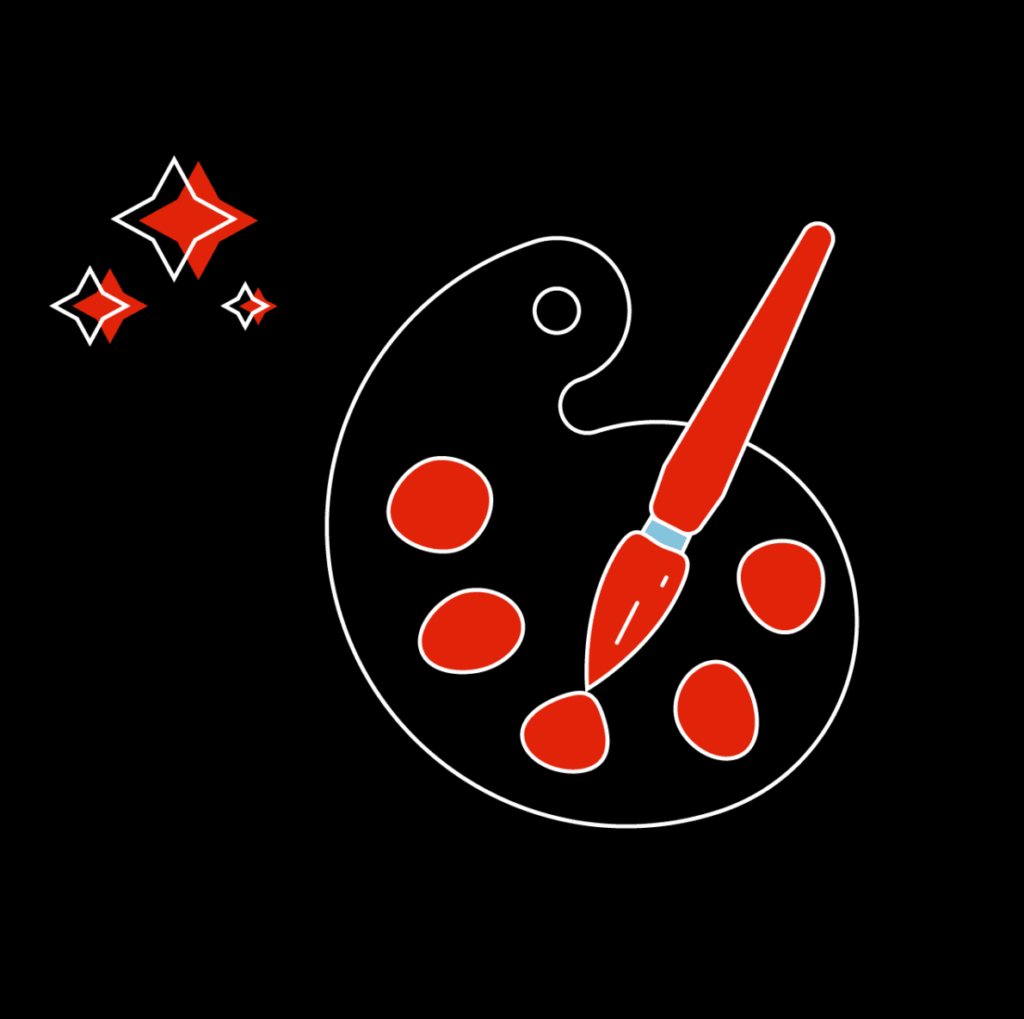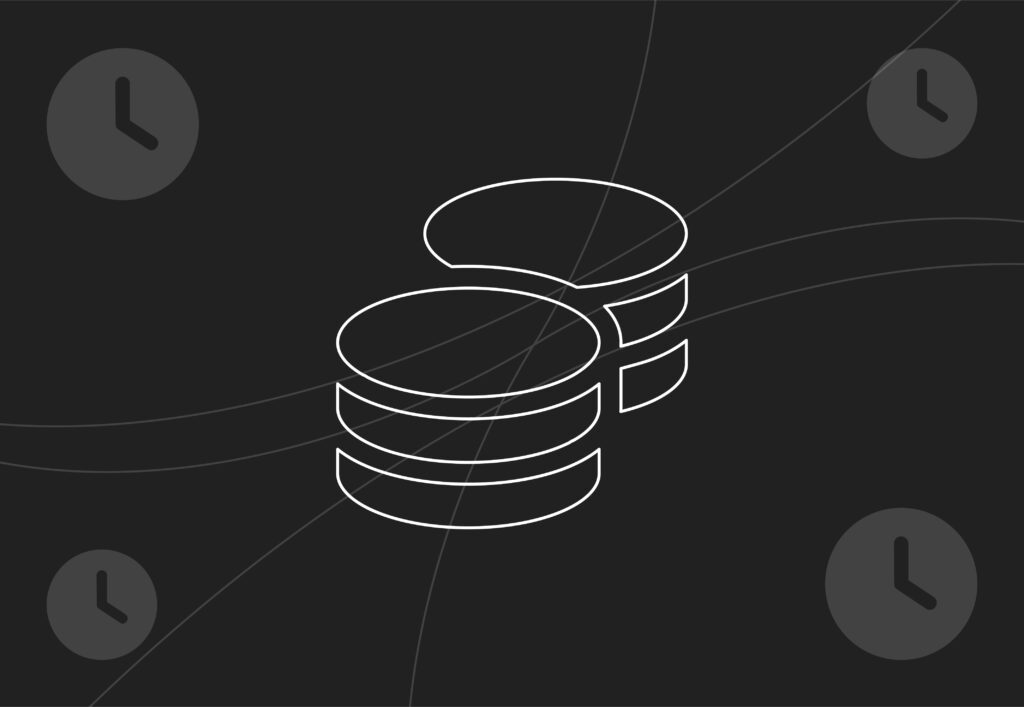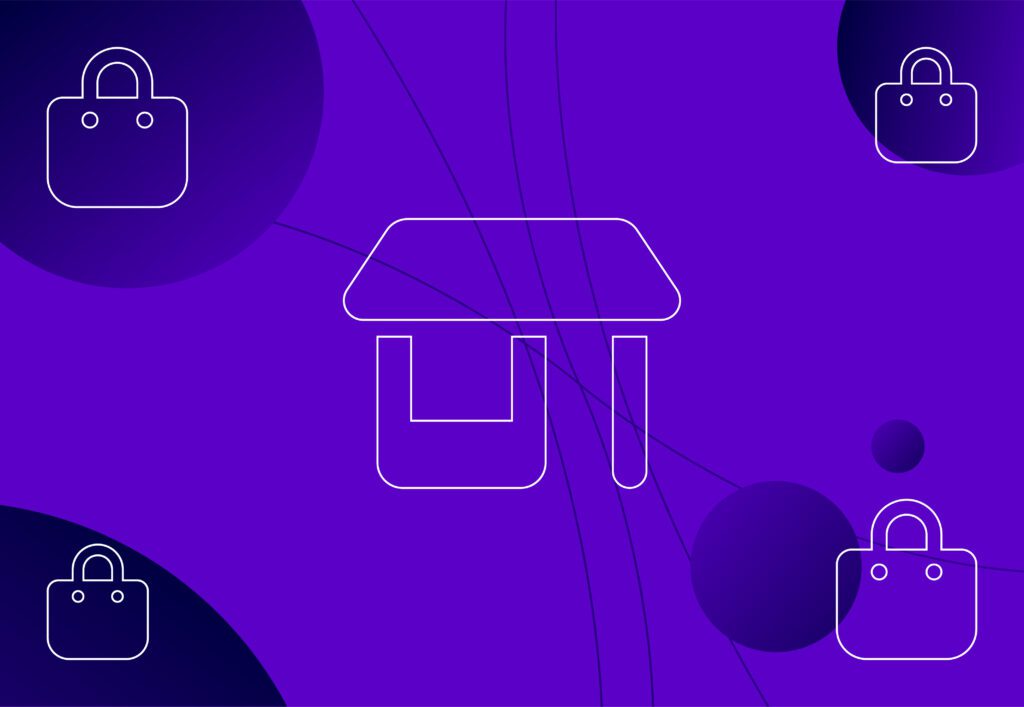
Google Shopping feed guide
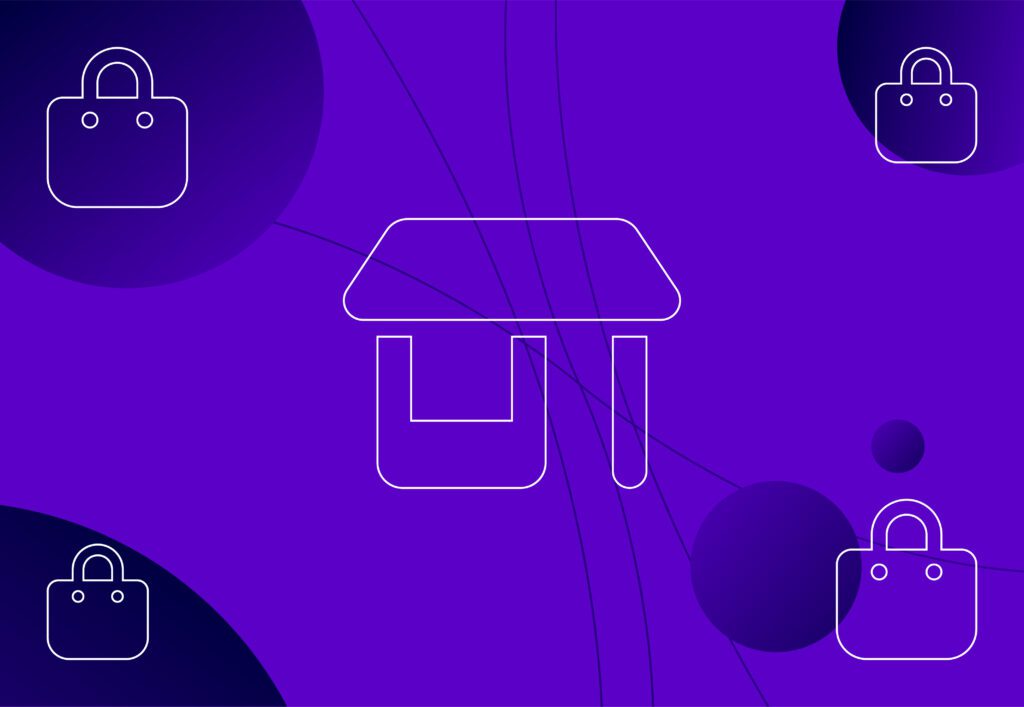
A lot of businesses would like to run shopping ads on Google, however, do not understand the process of creating a product feed to run ads.
In my experience, I have always seen a lot of confusion when creating a Google shopping feed and the process has become long-winded and confusing.
Below will be a quick and easy guide to create a free manual feed, ideal for businesses with a small – medium product inventory. Later on I will also talk about other options to use when you have a large list of products (100+).
Please see below, the step-by-step guide for a manual feed.
Step by step for manual set-up
1. If you haven’t already, create a Google Merchant Centre account and claim your website URL for advertising.
2. Create a datasheet on Excel or Google Sheets and name it Shopping Feed.
3. Add the following column headers as subsections for your feed, I will expand on these individually below in a glossary.
- Title
- Product Type
- Description
- Availability
- ID
- Product Link
- Image Link
- Price
- Condition
- MPIN (if applicable)
- GTIN (if applicable)
*Please note that if you are selling clothing, you will also need columns for Gender, Size, Material, Pattern & Colour*
4. Fill in the product information using your website and any other sources required. Make sure to check grammar and spelling as this will be the data that features in your carousel advertisement.
5. Save the file as a tab-delimited file and then upload this to Google Merchant Centre.
6. Google usually takes 24-48 hours to review your feed; then it will check that you have provided all the necessary information. You can also check the diagnostics tab for any column errors or corrections you may need.
Attribute Glossary
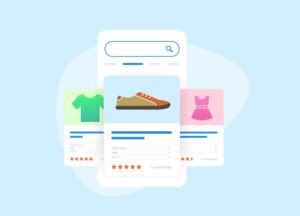
- Title – This will be the product title viewable in the advert. Bare in mind that this also determines which search queries will trigger your shopping ad, so be sure to keep this as relevant and keyword-rich as possible.
- Product Type – This will be to structure and segment your shopping feed. For example, in a clothing business, use this to separate your trainers from your joggers and t-shirts etc.
- Description – This will be the long line of text included in your carousel ad and will describe exactly what the product is. Ensure this is relevant and engaging to attract more search volume and increase the conversion rate.
- Availability – This is to confirm product stock/availability, for all columns. You will need to fill this with ‘In stock’
- ID – This is each unique product ID your item needs to be identified by – where possible, mirror this to the product SKU, but you can create your own if required.
- Product link – This is the direct URL to the specific product on your website; ensure this is not a subcategory page with multiple products, or your feed will be disapproved.
- Image Link – This is the direct image URL of your specific product. Try to use high-quality images as these will be directly shown in the carousel ad, and poor quality images can reduce conversions massively!
- Price – This is the price of your product. You must ensure this mirrors the price on the landing page for approval.
- Condition – This will always be ‘new’ unless you are a reseller or vintage distributor, and you will need to enter ‘refurbished’ or ‘used’
There are many other optional attributes you can also use to further define and detail your data feed. For the full list, visit the specification guide made by Google.
Do not panic if the feed is disapproved on the first upload, as Google can be picky with feed data and approvals. Referring to the diagnostics in the merchant centre and specification guide, you will be able to tweak any changes and have your feed approved, ready for ads to run.
Alternatives for large businesses
The above guide will not be suitable for businesses with large volumes of products, so below are a few alternatives I have used and recommended, based on the CMS you use.
Shopify – due to the large plugin store available on Shopify, there are plugins that will scrape your website and automatically create and structure your feed, for small subscription costs as low as £20 per month.
Magento – Magento 1 did originally include a free integration available to download and submit to Google Shopping easily. This is no longer available on Magento 2, but there are paid extensions available on the Magento marketplace that provide this for a set cost.
My personal recommendation – Feed Optimise
Compatible with most CMS and also bespoke built websites – now this may seem like a paid for sponsor of feed optimise, but the team are simply faultless and i have had many clients use this service. They will fully create, manage and update your feeds for low monthly fees, whilst also making dynamic feeds that are compatible with Facebook ad catalogues and other advertising channels.