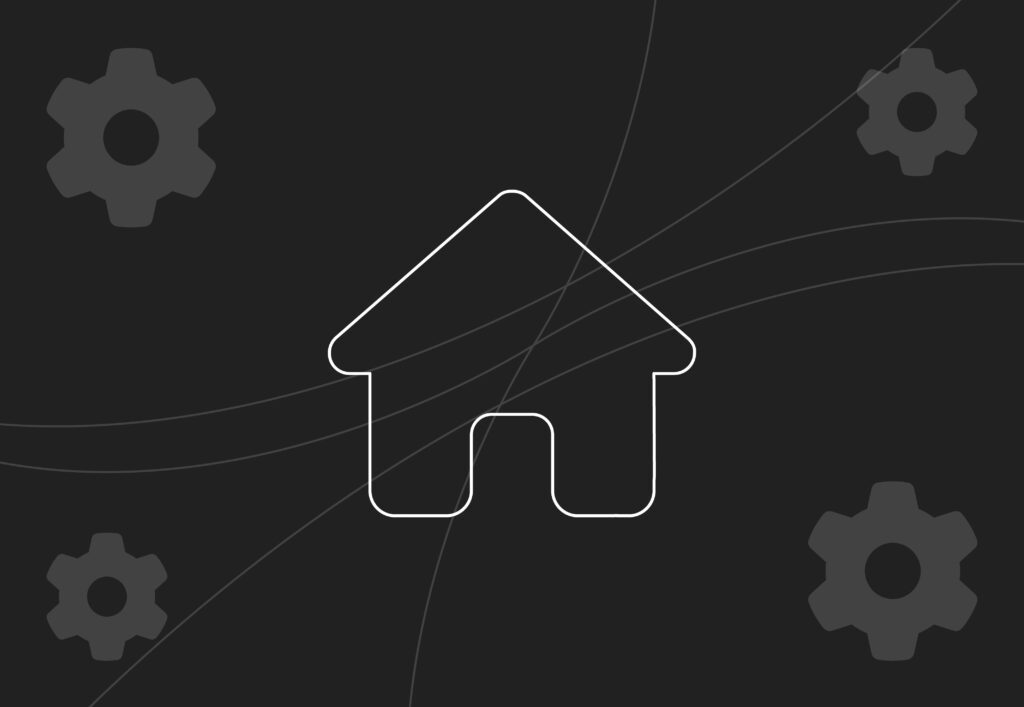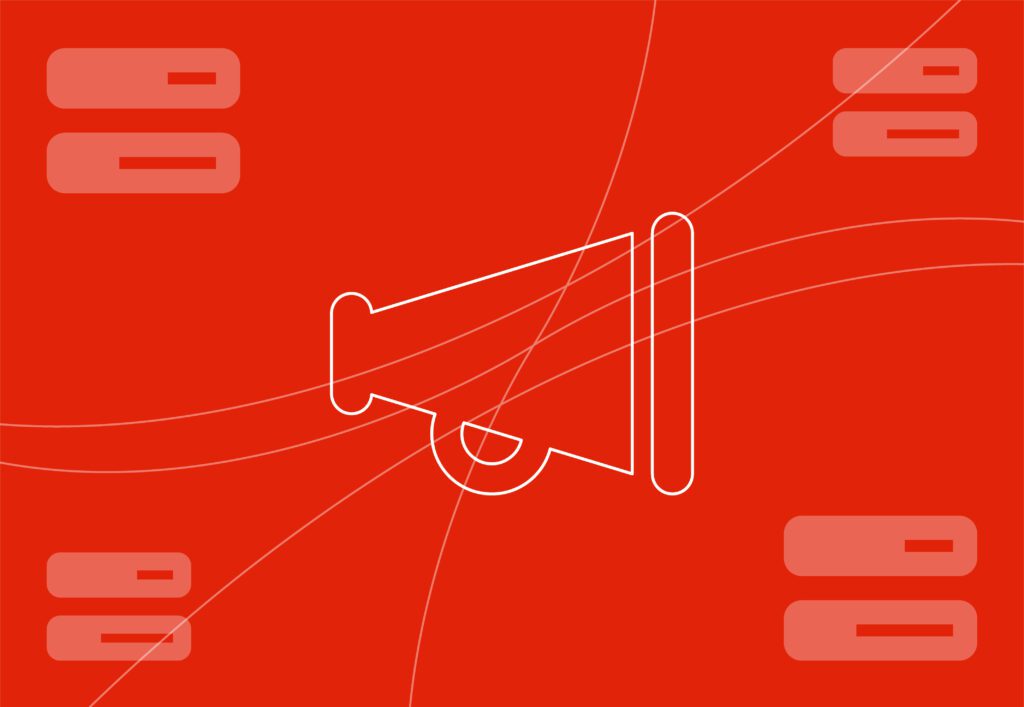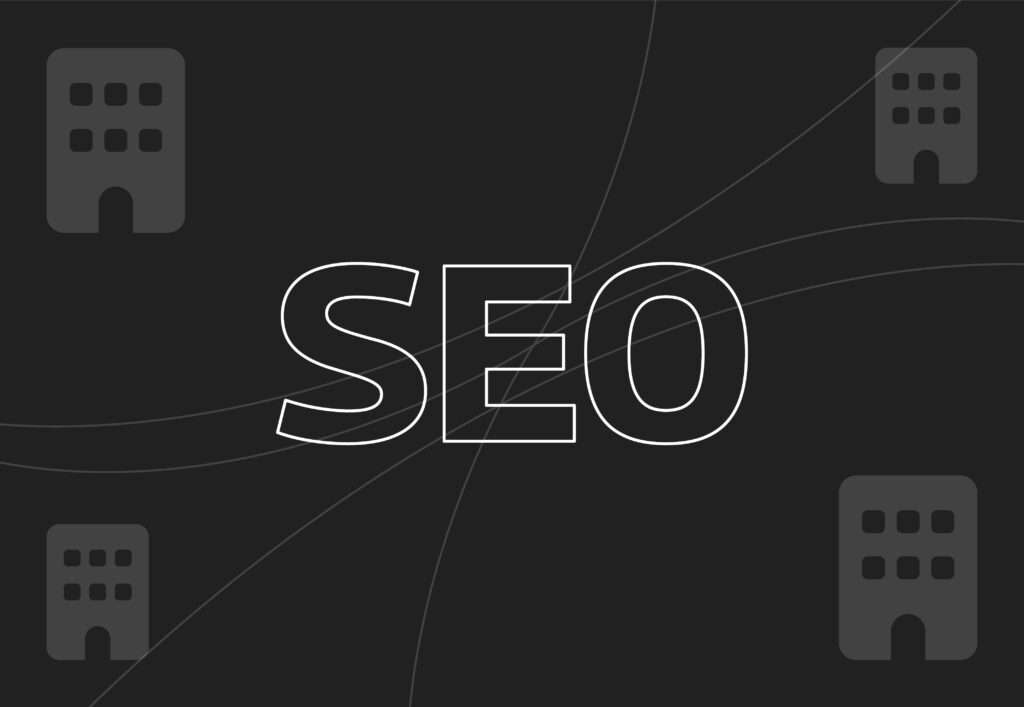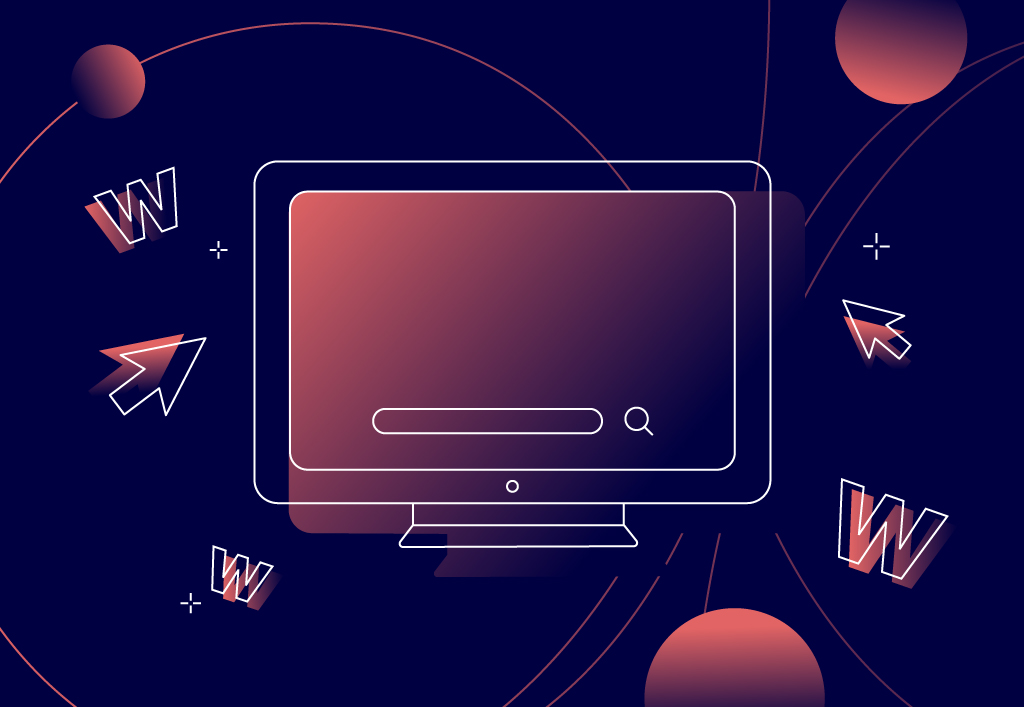
How to Search a Website for Keywords
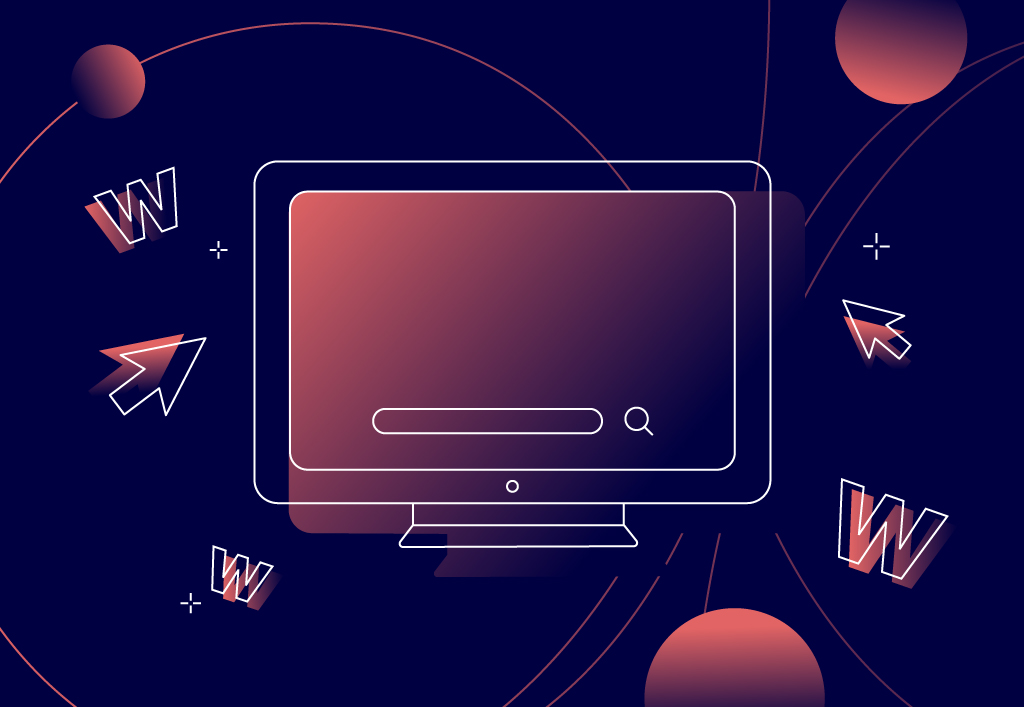
If you’re a website owner, you might be interested to learn how to search a website for keywords, whether that’s to help you improve the SEO of your own site or dig a little deeper into your competitors’ strategies. From Google site searches to handy keyword research tools, there are plenty of ways to find this information so we’re here to guide you through some of the best.
Here at our SEO agency, we’ve collaborated with hundreds of businesses like yours by developing top-class SEO and content strategies to make your website work for you and help you show up in organic searches for your customers. If you’d like our assistance or just a chat about your needs, feel free to get in touch with our team by phone at 0161 327 2635 or email info@embryo.com.
Why Would You Search for Keywords on a Website?
Undertaking a website search can help you find the exact information you’re looking for, whether it’s something you’ve read before or simply something you’re interested in finding out more about. You can complete these types of searches on any website – it doesn’t have to be your own.
Website searches can help with:
- Checking the keyword density on any given page
- Finding specific data, statistics, quotes or sources needed
- Researching sites for backlink outreach
- Finding certain references across your site; for example, if you were to change your address or telephone number
- Auditing a competitor’s content to help you understand why they might be ranking well
- Finding new content ideas through keyword research to help build an SEO strategy
- Searching for internal linking opportunities
How to Search a Website for Keywords
There are a number of ways to search for keywords on a web page, but sometimes the best solution depends on why you’re looking for them.
Site Search
If you’re simply searching to find the keyword density on a page, to either help spot opportunities for on-page optimisation or analyse a competitor’s use of a keyword, then a site search is the best option for you.
This solution is also ideal for searching for certain words that need to be updated on your site (for example, if a product name is changing), if you’re searching for internal linking opportunities across your own website, or if you’re looking for a quote or statistic on a specific website to refer to.
Follow these simple steps to find the content you’re searching for:
- Open Google
- Type ‘site:’ followed by the domain address (eg. site:https://embryo.com)
- Type your keyword or search term, but include “quotes” (or speech marks) if you want to force Google to match the complete keyword or phrase, as shown in the example below.
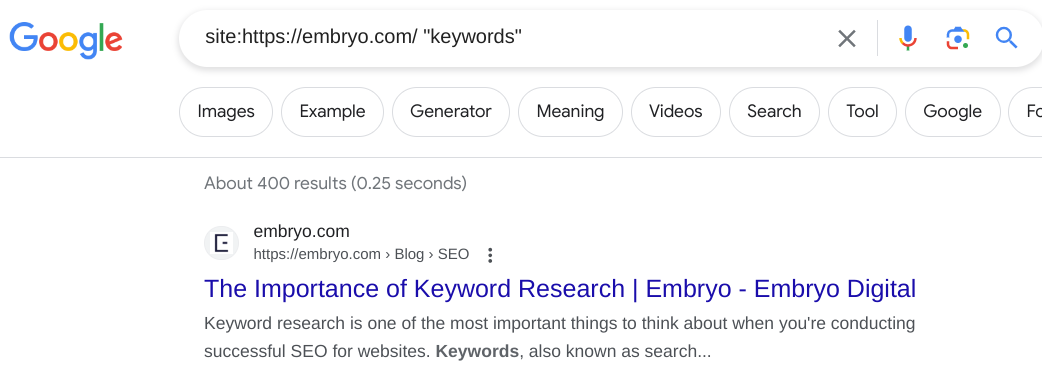
You’ll then only see results that include the keyword you’re searching for under the chosen domain. Without the quotes, Google will include other variations on the keyword or phrase.
Top tip: Site searches can be performed across certain sections of a website by using the path URL rather than the domain. For example, by using https://embryo.com/blog/ in your search, your results would only include pages that sit under the ‘blog’ section of the site.
Ctrl + F Search in the HTML Source Code
This method is slightly more complicated, but checking a page’s markup language could be useful for finding out the page title and meta description, for instance, which could help highlight the main target keyword of that page.
These steps will guide you through the process:
- Open up the website in Chrome.
- Right-click and choose ‘View page source’.
- Hold ctrl + F and enter the keyword, or ‘description’ if you’re looking for the meta description.
- This will highlight the keyword amongst the code, or pick out each mention of ‘description’ (example below), helping you find the meta description or keyword easily amongst the code.

Top tip: There are many free Chrome extensions out there to identify page titles and meta descriptions for you if you don’t want to look at the source code, including SEO Pro and the ahrefs toolbar. Also, keyword research tools are a better solution for discovering keywords on a competitor’s website.
Search Function On-site
Some websites have their own search function, so you can easily search for keywords or phrases. Simply:
- Head to the website and find the search box
- Type the word or phrase in
- Press enter or click ‘Search’
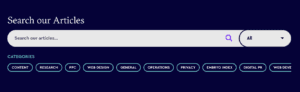
Top tip: This is the simplest way of finding the pages you’re searching for, but it’s not always the most efficient. Some sites don’t have a search box, and some aren’t optimised to pick up every mention of a word so the results aren’t as reliable as a site search.
Keyword Research Tools
If you’re analysing a competitor’s website to find out what keywords they’re targeting, a keyword research tool would be more appropriate than the other methods on this list. You can also use these tools to find out what keywords your website is ranking for and conduct keyword research to create a top-notch content strategy for your website.
There are numerous keyword research tools available, but our Embryo favourites include Ahrefs and SERanking. Both tools include the ability to create projects for your own website to track target keywords and monitor your site’s progress. You can also conduct keyword research for your product or service, as well as review your competitor’s keywords, backlinks and domain rating, amongst many, many other useful functions!
Top tip: Check out our epic list of SEO Tools for more help with keyword research, site auditing and even content creation.
Get Expert Help With Your Keyword Research and Content Strategy Today
If the thought of working through reams of data and competitor analysis fills you with dread, we’re here to help. Our SEO experts will happily take on these arduous tasks – researching keywords to target your niche, reviewing your competitors’ tactics and creating a first-class SEO and content strategy to get you the results you want. To get started, contact the team today at 0161 327 2635 or complete our online enquiry form and we’ll be in touch.