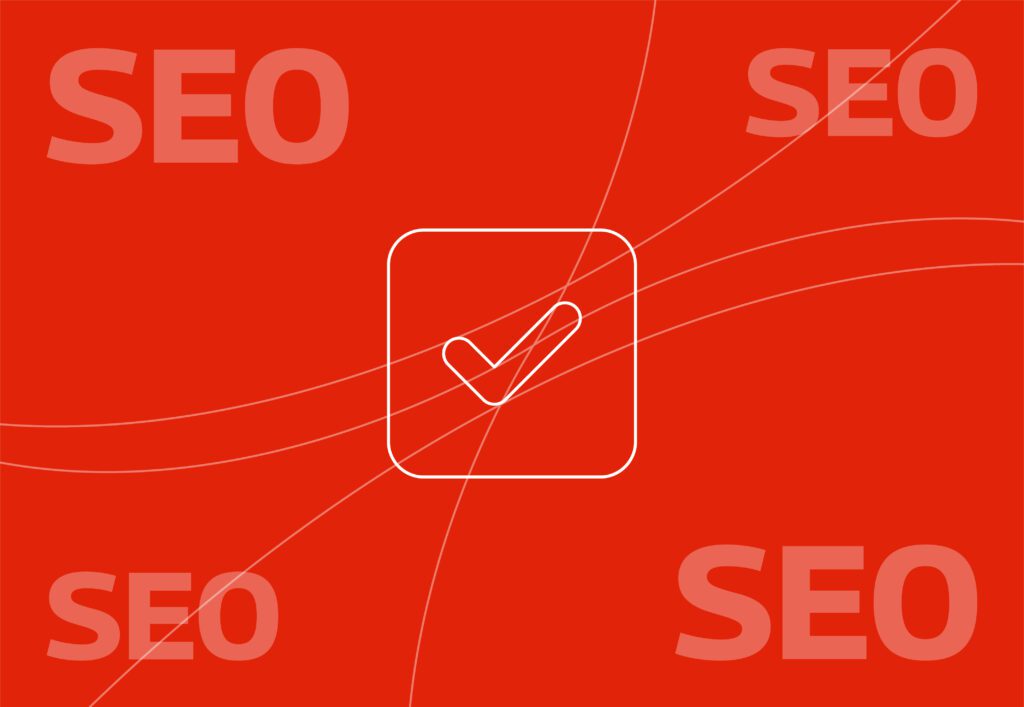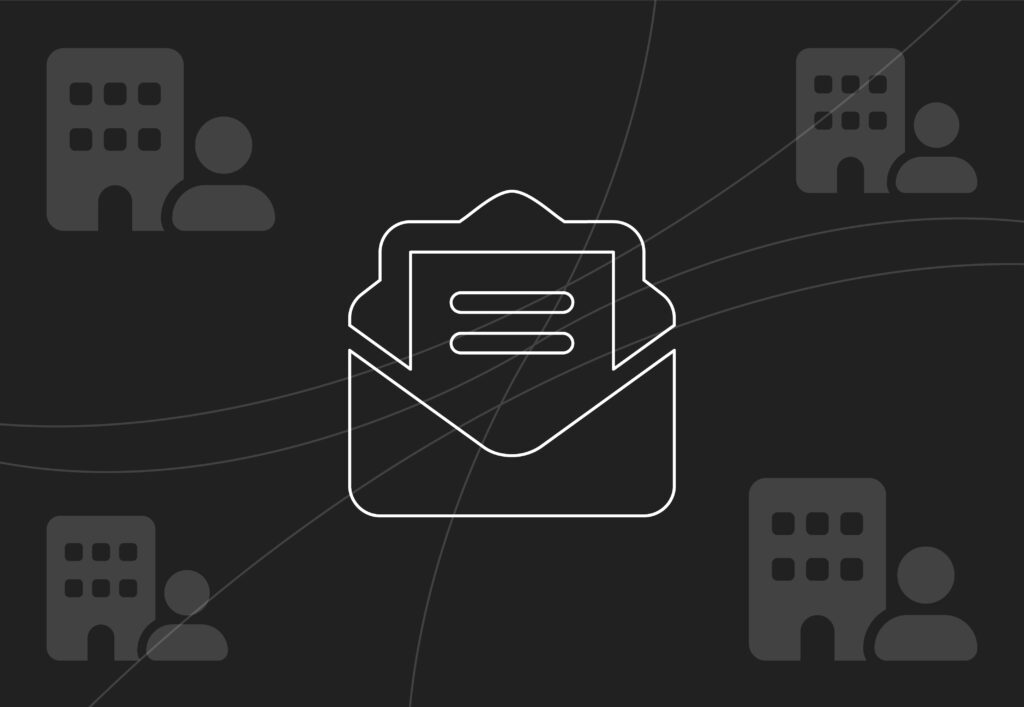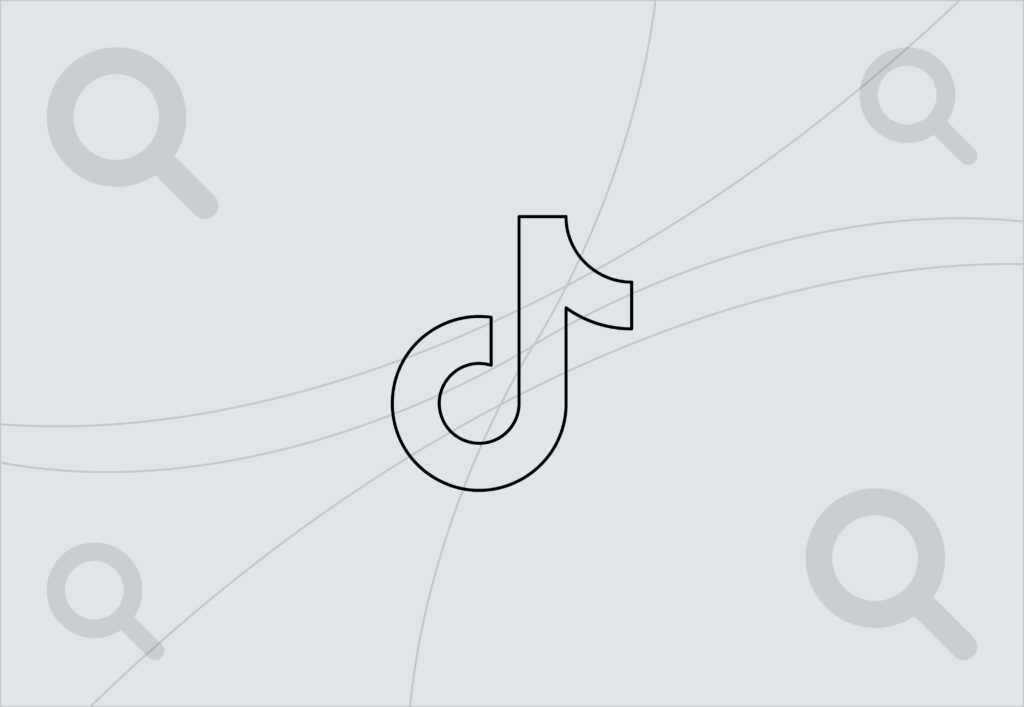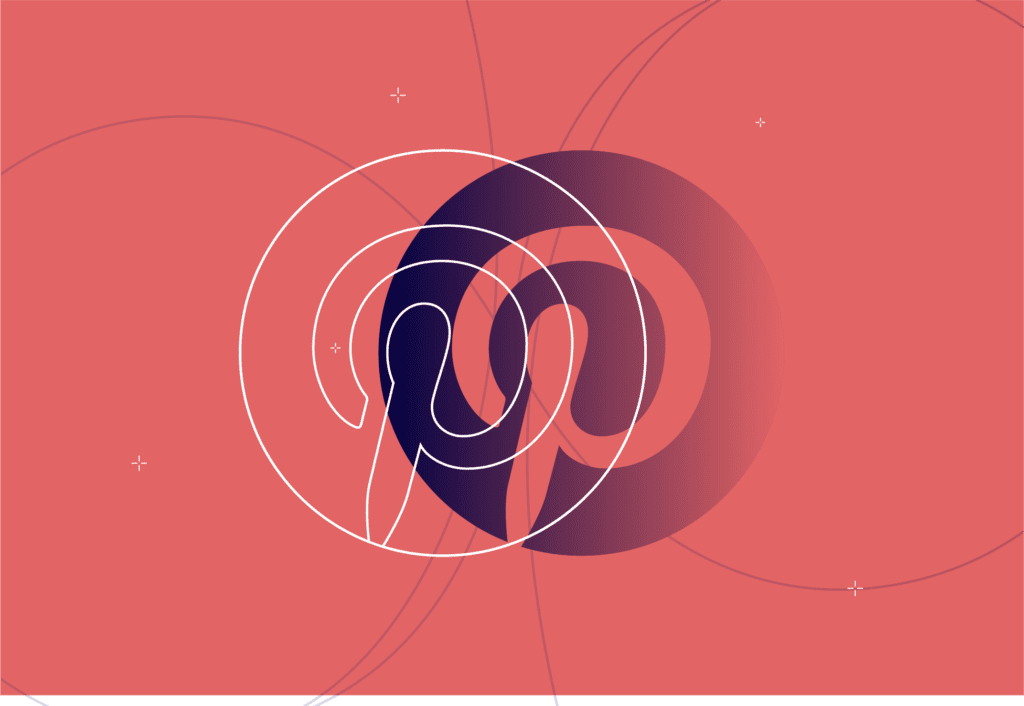
Pinterest Ads: How to Get Started
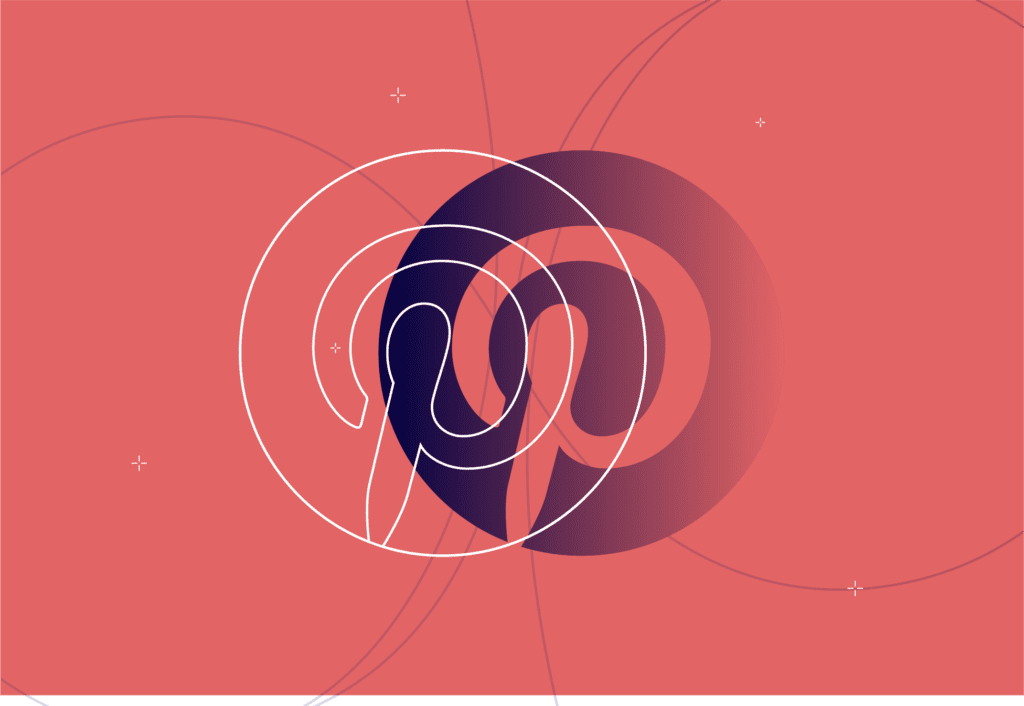
Here at team Embryo, we’re always looking to grow and develop our knowledge of different services that we think would provide value to our clients. Over the past few months, our paid social team have been delving into different social platforms that we’ve never really included in our marketing strategies before. With this in mind, we’ve been working very closely with Pinterest on how to really get the most out of their ad platform. So, we’ve compiled a blog on all the things that we’ve learnt! Sharing is caring, right?
Why use Pinterest ads?
Pinterest ads have been around for quite a while. They originally launched their ‘promoted pins’ functionality back in 2014, a little behind Facebook which launched their ad platform back in the late 2000s. That being said, it is still a feature that is 7 years old, so it isn’t brand new. You can see that the social platform has really tried to develop an offering that is tailored to the platform’s capabilities, as opposed to being quite generic like Twitter, Facebook and LinkedIn ads.
The Pinterest platform is actually a lot larger than you’d assume. Having asked the Embryo team what they use the social media platform for, the most common responses were just for “home ideas”, “interior design” and “tattoo ideas”, so you’d expect it to be quite low in terms of user numbers vs. the Facebook family. It’s actually estimated by Pinterest that there are 16.7 million monthly active users in the UK. Furthermore, as of January 2021, it was also the 14th largest platform in the world in terms of global active users, according to Hootsuite’s study. With that in mind, Pinterest actually presents a great opportunity to reach different audiences in a way that is different to your usual approach.
Types of Pinterest Ads
Before we delve into how to create Pinterest ads, let’s take a look at what they actually look like and how they function within the platform. There are five main types of pins: standard pins, video pins, shopping pins, app install pins, and carousel pins. They’re all pretty self-explanatory, but I’ve broken them down below.
Standard pins allow you to use a single image and a little text.
Video pins are the same but with – you guessed it – a video.
Shopping pins are your Facebook catalogue equivalent that pulls straight through from the website, this can be shown as product pins or you can display different product sets.
App install pins help you promote your app being downloaded, hence the very large install button.
And carousel pins let you display a group of images.
They function in a very similar way to Facebook and Twitter ads, in that they sit amongst the feed with a little ‘promoted’ subtitle. The biggest difference that I’ve found is that whereas on Facebook you have dark ads and boosted posts, on Pinterest, there is no such thing as a ‘dark ad’. All pins, whether promoted or not, must still exist on the page. It’s a little annoying, I must say, but it’s not the worst thing in the world.
Objectives of Pinterest Ads
Now we know what they look like, let’s see what they can actually do! There are five main campaign objectives that you can utilise in your ads.
Brand Awareness – This is similar to the Facebook brand awareness campaigns. You reach people with your campaigns with no other objective than for them to remember your ad and your brand.
Video Views – The aim of this is to get the most video views possible on your video pins.
Consideration – This is a link clicks or traffic campaign to drive traffic to your website.
Conversions – This drives people to take action on your website – you set the action yourself in the tracking.
Catalogue Sales – This is where your product pins and product carousel pins come from.
The variation of the campaign types is pretty good, but a bit more limited than the Facebook platform. However, if you’re looking to drive sales or reach new customers, this could be a viable social media platform to advertise on.
How to Use Pinterest Ads
Now that we know the basics of how Pinterest ads look and what objectives they can achieve, let’s look at how we go about actually creating the campaigns.
Step 1: Pinterest Tag and Tracking
The first, and probably most important, step to Pinterest ads is to implement the Pinterest Tag. If you’re familiar with Facebook, LinkedIn, or Twitter advertising, you’ll know of their equivalent and how important it is, that doesn’t change for Pinterest. This little piece of conversion tracking code allows you to follow your audience around your website so that you can see exactly what they’re doing. From here you can build retargeting audiences, and lookalike audiences (they’re called actalike on Pinterest) and really measure the success of your campaigns beyond the reach and click metrics.
You can implement this in a few different ways. If you’re quite technical, or you have a developer on hand, you can manually implement this in the header of your website’s code. Or, if you have an e-commerce platform-based website, such as Shopify, you can install the Pinterest plugin and you’re good to go! Generally, most of our clients are e-commerce, so the plugin is by far the easiest option. The plugin allows you to immediately integrate your product catalogue too, so creating those catalogue and shopping ads becomes a lot easier.
Step 2: Campaign goal
Now that you have your tracking in place, it’s time to pick a campaign goal. The key here is to think, what are your conversion goals? I’ve seen a lot of social media ad accounts in my years working in digital marketing and a common mistake that I will always see is people not setting the correct campaign objective. If you are going to be judging your campaign on sales, why is it built as a traffic campaign? It’s important to work with the platform on your goals as opposed to just hoping that it will work.
Once you’ve picked your campaign goal, you can move on to budgets.
Step 3: Campaign budgets
Here you get given the usual choice: daily or lifetime budgets. This isn’t anything revolutionary, but it’s worth noting that all budgets are campaign budgets and not set budgets. So, your budget will be spread between all your ad groups and ads. Using a campaign budget definitely has its advantages, but it does seem a little strange that you don’t even have the capability to use ad group budgets. There is also an actual cap on daily spending, unlike Facebook which spends +/- 10% each day, so bear this in mind.
Step 4: Ad groups and target audience
Ad Groups are what Pinterest calls adsets. Pinterest very kindly provides you with some preset strategies upon creation of your ad group, which are actually quite well built. They give you basic retargeting and new audience presets, so if you’re new to advertising, these can be really useful. When you go to ‘choose your own’ target audience, it presents you with three options: audience lists, interests and keywords, and demographics. Thankfully, all of these options also provide you with your potential audience size, which is great for planning.
Audience lists
This is where all your Pinterest Tag data becomes really valuable. Here you input your website visitors from the past year, anyone who has purchased in the past six months, an exclusion list of people who have purchased in the past 7 days, an ‘actalike’ audience of your frequent purchasers, etc. No marketing strategy would be complete without a mention of a marketing funnel, and this is where you can use all your website data to your advantage to create that. Also, unlike Facebook, which has been absolutely battered by the iOS updates, Pinterest hasn’t seen the same issues. Hurray!
Interests and keywords
Now, this is where things get really interesting. Unlike Facebook, Instagram, LinkedIn and Twitter, where users curate their feed full of people and brands that they want to follow and that is how most users view content, Pinterest is a predominantly search-based platform. This means that the platform holds an incredible amount of data on search terms and user behaviour. Basically, anything that is typed into the search bar is tracked by Pinterest. As someone who works in Paid Social and has to constantly emphasise the lack of intent on social media vs. a direct search on Google, it’s amazing to be able to see targeting functionality that focuses on relevant searches.
The keyword targeting works in a very similar way to PPC advertising. You build out your keyword list using broad match, phrase match, exact match, negative keyword matches, etc. Pinterest recommends that you use as many keywords as possible in your ad groups, up to 100. Because you can be so specific with the search terms, it really allows you to target your campaigns to suit exactly what people are searching for. This feature has been incredible for new customer acquisition. Selling a dark green velvet Christmas party dress – why not target people looking for dark green velvet Christmas party dresses? Amazingly simple. Love it!
The interest-based targeting is ok. It’s very reminiscent of your standard social media platform interest targeting but a little vaguer. You can delve a lot deeper into interests than you can on Twitter and LinkedIn, but not to the extent of Facebook. For example, you can see the interest of ‘midi dresses’ within the ‘women’s dresses’ interest, but you can’t select just ‘midi dresses’, you have to select the whole parent interest of ‘women’s dresses’. So, should you be selling only midi dresses, you have to target those interested in loads of different women’s dresses too. It seems a little silly, but it can be effective if you’re a little broader with your pin choice.
Demographics
This is pretty simple, but you can select location, age and gender on the platform. What seems excruciatingly basic is that you can only select preset age ranges: 18-24, 25-34, 35-44, 45-49, 50-54, 55-64, 65+. You can select as many as you’d like, but if you wanted to just target the 18-30 age range that isn’t possible. (Also, the strange 45-49 demographic bugs me but what can you do.)
Step 5: Placements
Now you’ve picked your campaign goal, campaign budget and targeting, your final step at this stage is selecting your placements. There are only two choices here: browse or search. I.e. do you want your ad to appear when a user is just scrolling through Pinterest in general, or when they specifically search for specific things? This comes down to a question of intent. Is a user who is just browsing Pinterest casually less likely to convert than a user who is actively searching for something? Most possibly. Take a look at your overall marketing goals and how this factors in.
Step 6: Pick your Pin
Now that all the back-end work is complete, let’s take a look at the front end! As we said before, there are five different styles of pins that you can pick for your ads. You can either select a pre-existing organic pin – rich pins can be a great way to expand a little on your brand – or create your own new pin.
Again, deciding which creative style to choose does come down to your target audience and overall goal. If you are looking to drive e-commerce conversions, a product image-based ad would likely have a higher conversion rate than an app install ad. There’s a lot of testing involved in working out what style of creative will work best with your audience. It could be that a standard-width video pin ad will allow you to drive the most conversions with millennial users, but high-resolution, vertical images reach a slightly younger audience of potential customers. You need to run the tests and monitor the performance.
Remember, whichever pin you create at this moment in time will then also be published as an organic pin, so factor that in mind if you’re using a specific discount code, for example.
Step 7: Monitor campaign performance
Once you’ve built your ad and launched your campaign, it’s time to monitor campaign performance. The ads manager dashboard isn’t too dissimilar from others that you’ll be used to. The only frustration here is that the columns are preset, in a similar way to LinkedIn. You can see the usual metrics for optimisations: click-through rate, conversion rate, ROAS, adds to cart, reach etc. The ROAS figure is actually quite interesting because you can see it based on click-through and view-through, giving you quite a good split to report on (take note, Facebook).
Step 8: Reporting
Finally, we’re at the reporting stage. One of my favourite things here is the attribution models. Maybe it’s my exhaustion from having to deal with the Facebook models, but Pinterest allows you to switch between attribution models on the reporting platform – no more battles with Google Analytics! Not only that, but Pinterest provides great data on how your organic and paid Pinterest work together, allowing you to see the crossover between a paid purchase, organic purchase and a combined purchase. If you use keyword targeting, you can also pull out keyword reports.
That’s all there is to it!
This blog did end up a little longer than I’d intended, so maybe it is more complicated than I first imagined. That being said, I’ve found Pinterest ads extremely beneficial to support a core Facebook ads strategy and an overall marketing strategy. The new customer acquisition, in particular, is something that I’m not sure Facebook could ever rival. If you’re looking for more guidance on Pinterest ads, please get in touch. We’ll be more than happy to help!