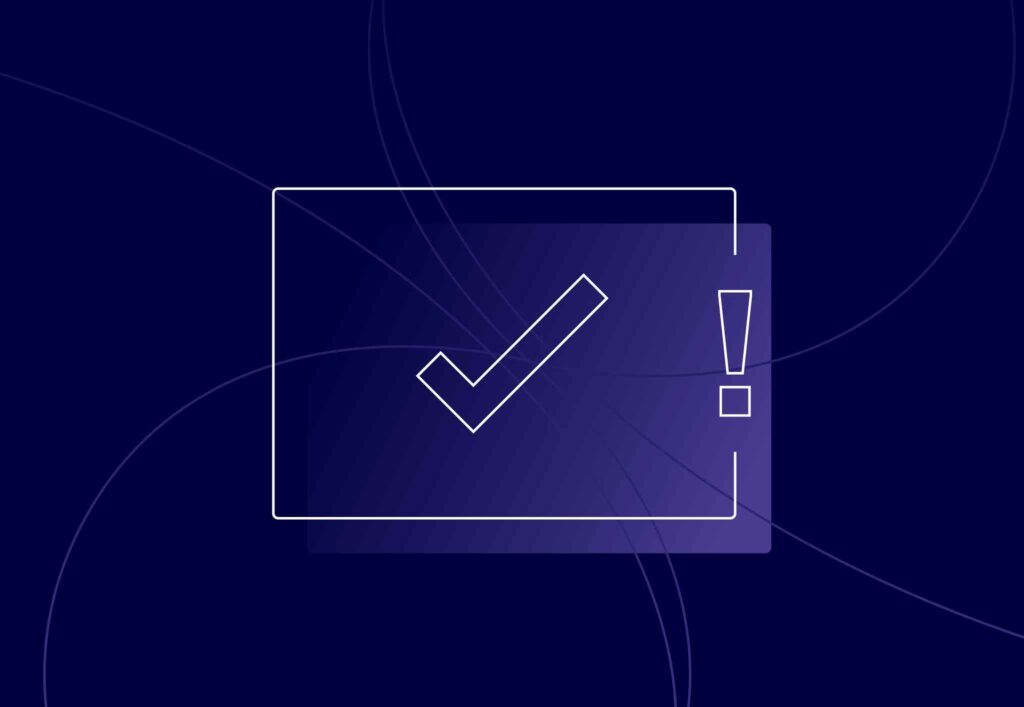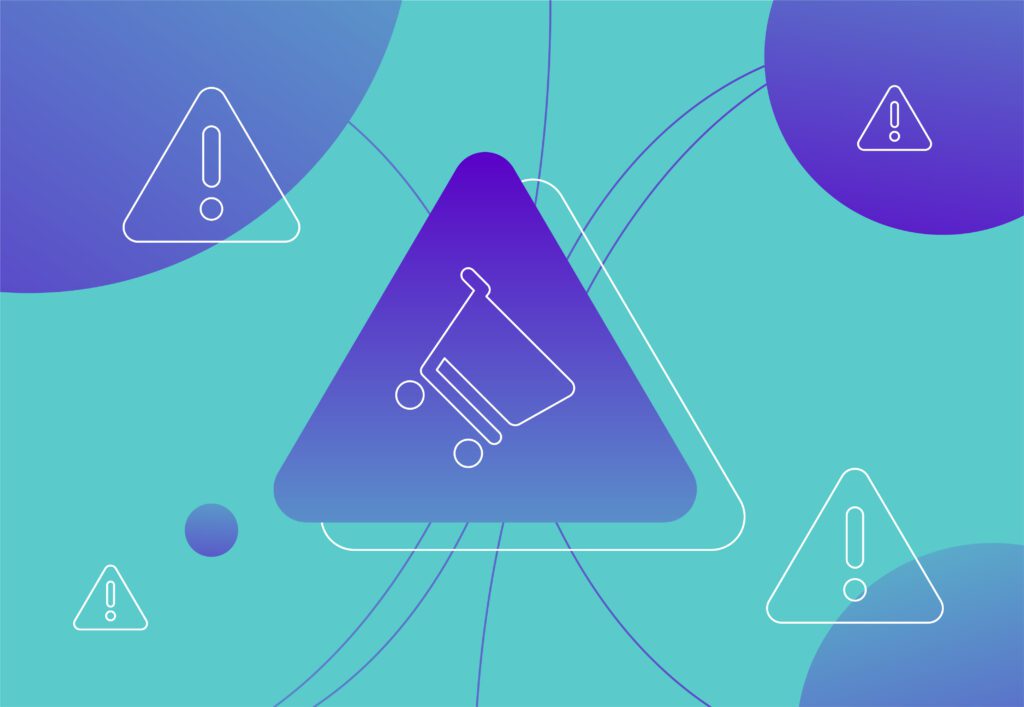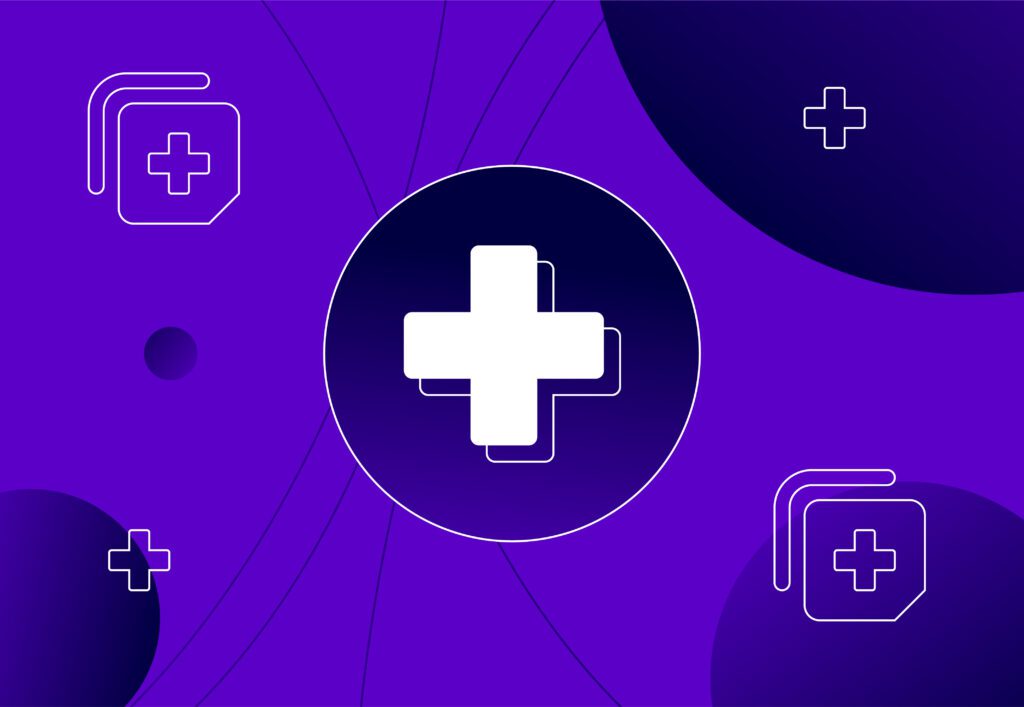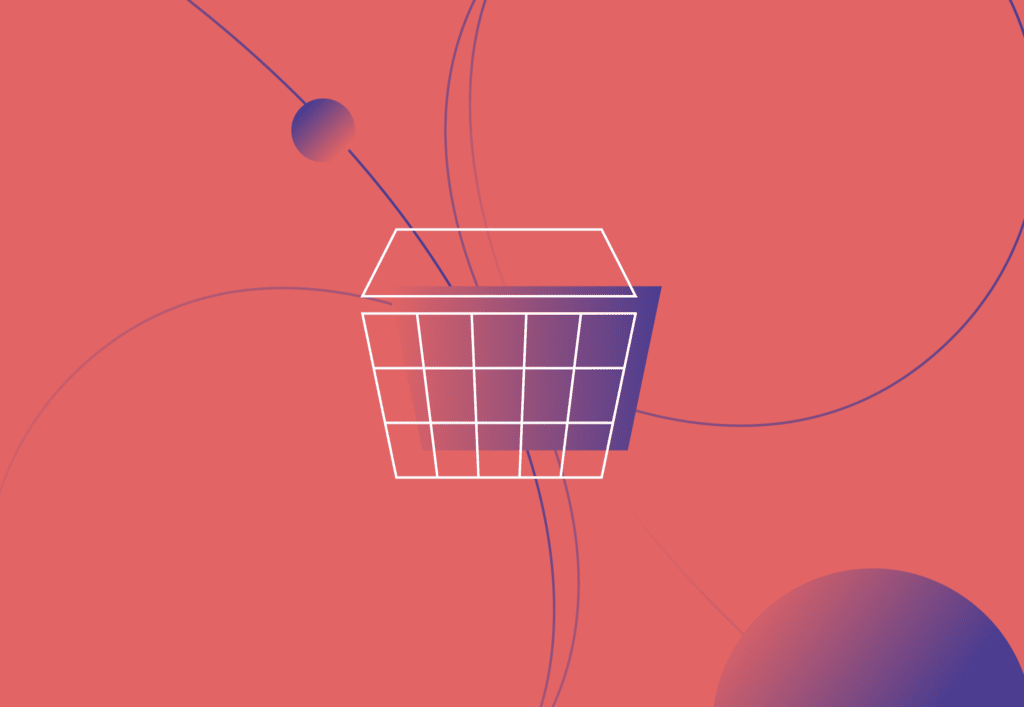
5 Tips That Will Help Improve Boxing Day Sales – PPC
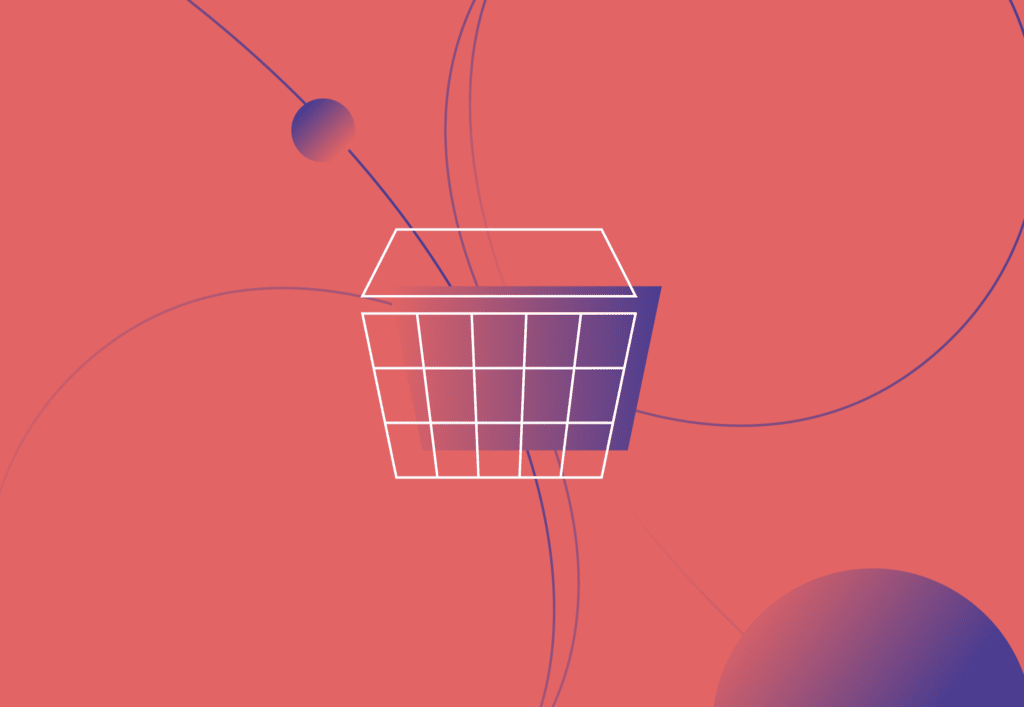
For many businesses, Boxing Day has become the busiest day of the year and for some the biggest source of revenue. With a 30% increase in online searches on Boxing Day alone. It is important for PPC users to prepare their Google Ad account in good time to anticipate the masses of traffic entering through their ads. Below I have 5 tips for account managers to improve Boxing Day sales.
1. Plan Ahead & Schedule Your Ads
As you probably know, Black Friday and Boxing Day are an opportunity for e-commerce companies and retailers to generate huge sales volume. This means that it is particularly important that we plan ahead of time to ensure everything runs as smoothly as possible on the day to avoid any mishaps. This will mean having to communicate with your wider team if you are in house or your client if you work for an agency to really understand what you deal entails.
By doing this, it allows you enough time so you can prepare all the work before December and can simply schedule your new ads or campaign (whichever way you choose) to go live.
One thing, we would suggest if you have been running PPC long enough is to look back at historical data in your account. Look at how well your campaigns ran in previous years, what worked well, which keywords were your hero terms, which campaigns generated the most revenue. This means you can double down on what you know works whilst bearing in mind industry insights and changes to Google that may have updated within the last few years.
How To Schedule Ads On Google Adwords:
I would recommend Google Search creating a new responsive ad for each ad group which will include your deals. If you have high volumes of ad copy, I would suggest that you write up your ad copy in a google sheet/excel sheet and upload into Google Ads Editor. Google Ads Editor is a free, downloadable application for managing your Google Ads campaigns which allows you to make changes offline. This is beneficial because if you can double check your changes before going live, this minimises the risk of mistakes. It also allows you to create changes in bulk.
Ensure that in your Google Sheet/Excel sheet, you include the following columns: Campaign, Ad Group, Headline 1-10 (we recommend 8-10 headlines), Description 1-4, Path 1-2 (if needed) and your final URL column should be named ___. Remember that there is a character limit on Google ad copy. The characters limits are as follow: headline (up to 3) – 30 characters, description (up to 2)- 90 characters and display URL path (up to 2) – 15 characters.
Steps To Upload Ads Into Google Ads Editor:
- On the left hand side of your page, select “Ads” underneath the Manage menu. You should see all the ads in your account and whether they are live or paused.Side Note: You can filter these ads via ad group by looking at the account menu at the top left hand side of your page. You will see a breakdown of campaigns. If you click into a campaign you will see a drop down of ad groups within that campaign. If you click an ad group you will see the ads filter to the ads that belong to that ad group.
- Click “Ads” then a dropdown menu should appear, select “Responsive Search Ads”, next click the “Make Multiple Changes” button which is found at the top of the page beneath the “create a filter” section.
- Copy your ad copy from your Google Sheet/Excel sheet. Return to Ads Editor and press “Paste From Clipboard”. Your headline columns should automatically paste over.
- Press Process, then press ok. Everything you uploaded should be in bold. Please check that the correct ads are in the correct allocated campaign and ad group.
Create Labels In Ads Editor
- It is a good idea to create a label for your BAU ads. This makes it easier later when you create your automated rules to schedule your ads.
- To do this highlight all your BAU ads. Select the label icon on the right hand side of your screen. Then select the pencil icon.
- Click “Add New Label” name this label press OK, ensure that the label is ticked and press OK again.
- Follow this same process with your Boxing Day ads – this should be easy as they should appear in bold from your upload.
- Once you are happy with the labels. Ensure Boxing Day Ads are paused and press post all changes to all campaigns.
Steps To Schedule Ads In Google Adwords
- Once logged into your Google Ads account and selected the appropriate client. Click “Ads & Assets” from the menu on the left hand side. Then from the drop down menu select “Ads”
- Press “Add Filter” search for “Label” and scroll to find your BAU ads label, select this.
- Select all ads that appear. A blue bar should appear, press “Edit” and scroll to find “Create An Automated Rule”.
- Name this Rule “Pause BAU Ads For Boxing Day *Year*” , ensure settings are Apply To: Selected Ads, beneath Action select Pause Ads.
- The rest is self explanatory. For frequency, it is likely you will want to change the default setting from “Daily” to “Once” select a date and for time, scroll down to select “set time” and manually fill in the box.
- Save Rule. Then repeat this process for the date you wish to enable BAU ads. Of course this means that the action should be “enable ads” and the date will change as well.
- After this, repeat the process to enable your Boxing Day Ads and again to Pause them.
Be sure to schedule your generic ads to go back live after the sale. For Performance Max, this is a little different as it would require a whole new asset group creating. Ideally you would have images and videos which reflect Boxing Day Sales as well as ad copy. These can also be scheduled to go live.
Below, I have listed in the sections below ways in which you can further plan to help improve your Boxing Day sales.
2. Boxing Day Specific Ad Copy
It is important to ensure your Boxing Day sale/deal adds value to your customer. The ad copy should be fresh and new content to what you have already in your account. However, it may be a good idea to look back at historic data from your previous Boxing Day ad copy to see which headlines and descriptions contributed you the most sales.
You can view which rotation of RSAs performed the best by simply clicking “view asset details” underneath your old responsive ads. It then breaks down each headline and description along with the amount of clicks and conversions. This can help you optimise your ad copy. For example, if you find that “Half Price On Necklaces” performed better than “50% Off Necklaces” then you may want to favour a particular way of phrasing your deal.
Quick Tips To Ensure Your Responsive Ads Secure A High Strength Score:
Ad strength uses a machine learning model that looks at which ad attributes tend to correspond to good outcomes for an advertiser. Having a high ad strength helps with ad visibility and can actually help decrease your average cpcs. It’s important that Google sees your ads as relevant to your keywords as possible as it will reduce how much you spend on clicks so you can climb the ad rank for cheaper.
Some tips to improve your ad strength are as follows:
- To ensure that “Boxing Day Sale” shows in every ad. Pin at least 3 headlines as position 1.
- Use all keywords in that ad group in your headlines and descriptions
- Use unique headlines that include USPs and special offers that will help you stand apart from your competitors
3. Ad Extensions & Promotional Features Are Your Best Friend
Ad Extensions are great ways to bulk out your ads. Ad extensions are not always guaranteed to be used every time your ad appears but, when Google does show them the ad appears larger on the ad rank. It can encourage high lead quality, help with better ad rankings as well as make better use from your PPC budget.
This is beneficial as it takes the searcher longer to scroll past your ad and before they know it they are reading your content and they have clicked on your ad. There are different ways we can highlight your business by taking part in boxing day sales. Examples for lead generation and e-commerce features below. The best part of this is that they’re free!
Lead Generation
Sitelinks are useful for users as it offers them specific URLs which saves them navigating through your website. Using “Boxing Day Offer” sitelinks may get you more clicks as well as target people who may not necessarily be searching for something that is in your Boxing Day Sale which could persuade them to book your service.
Promotional CallOuts are useful if you have multiple different offers you want to promote. For example “20% off Annual Zoo Pass” “10% off Family Zoo Passes” or “50% off Student Passes”.
E-Commerce
Google Merchant Centre promotions are whereby beneath your shopping image and image title you can see your promotion. Most common promotions are Free Delivery, Special Offer, Buy 1, Get 1 Free.
Price Slashes – this is simply where you can see the old price of your product crossed out and in red font you can see the new discount price. However, in order for your product to be shown with sale price annotations, please see requirements here.
4. Change In Budget & Bids
You can expect an increase in bids around this time of year as everybody wants to get to the top of the SERP in order to hit maximum sales. This sometimes means you need to double up on budget for the month or work out where you want to prioritise your budget. This may involve you pausing certain campaigns, ad groups or keywords that are less valuable.
If you can not afford to double up on budget, there are ways you can minimise your wasted spend and put your budget behind keywords you want to prioritise:
Negative Keywords
Take a large date range (30 minimum, ideally 60-90 days) and look through what kind of search terms you are showing for. Block any irrelevant keywords you find. Also you can filter this list to show search terms which have not contributed any conversions and search terms that have spent your budget. This way you can conclude whether a keyword that may be relevant but is driving up your spend and you are seeing little to no conversions for it, block these also. If you are unsure, widen the date range.
Ad Schedule
Reassess your ad schedule. Do you even have one? Depending on your business you need to make the decision what time frame you want your ads to show for. 12am-6am is usually the area you can usually block immediately. Sometimes you can exclude whole days if it suits your business – but speak to your client before doing so.
Device Bid Modifiers
In Google Adwords, you can see how many conversions you receive through each type of device (mobile, computer and tablet). If you perform better on mobile, for example, you can add a positive bid modifier to this device. A bid modifier tells Google by how much percentage would you like to increase or decrease bids. By increasing bids on mobile (if this was your best performing device), Google will prioritise your budget here and reduce wasted spend.
Location Bid Modifiers
In the same way you can add bid modifiers to different devices you can also add them to different locations.
5. Landing Page Experience
As a standard procedure you should ensure your landing page is easy to navigate and user friendly before running PPC ads as it can massively effect performance.
Using Boxing Day specific banners and/or including a Boxing Day dedicated page is extremely important. It should be glaringly obvious what your offers are and where the user needs to go to shop the offer. Ensure you use colours to clash with your page so it draws immediate attention.
Additionally, you should ensure all your ads go to the correct specific landing page. This may sound obvious but if your keyword is black skinny jeans do not send your traffic to a general jeans page. You need to select the relevant filters. Consumers are more impatient nowadays so we need to give them their specific needs as most will bounce off you site.
If you want an award winning PPC team working closely with you and your paid ads, then get in touch here.